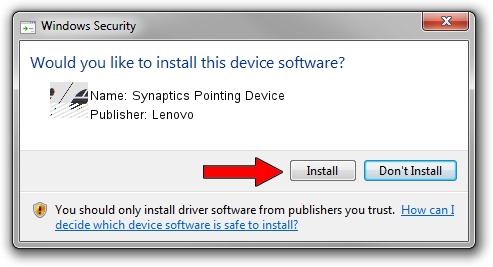Advertising seems to be blocked by your browser.
The ads help us provide this software and web site to you for free.
Please support our project by allowing our site to show ads.
Lenovo Synaptics Pointing Device how to download and install the driver
Synaptics Pointing Device is a Mouse device. This driver was developed by Lenovo. ACPI/LEN2017 is the matching hardware id of this device.
1. Lenovo Synaptics Pointing Device driver - how to install it manually
- Download the driver setup file for Lenovo Synaptics Pointing Device driver from the location below. This is the download link for the driver version 19.3.4.67 dated 2017-01-17.
- Run the driver setup file from a Windows account with administrative rights. If your UAC (User Access Control) is started then you will have to confirm the installation of the driver and run the setup with administrative rights.
- Follow the driver installation wizard, which should be quite straightforward. The driver installation wizard will analyze your PC for compatible devices and will install the driver.
- Shutdown and restart your computer and enjoy the new driver, it is as simple as that.
This driver was installed by many users and received an average rating of 4 stars out of 72488 votes.
2. How to install Lenovo Synaptics Pointing Device driver using DriverMax
The most important advantage of using DriverMax is that it will setup the driver for you in just a few seconds and it will keep each driver up to date. How can you install a driver using DriverMax? Let's see!
- Start DriverMax and push on the yellow button that says ~SCAN FOR DRIVER UPDATES NOW~. Wait for DriverMax to scan and analyze each driver on your computer.
- Take a look at the list of detected driver updates. Search the list until you locate the Lenovo Synaptics Pointing Device driver. Click the Update button.
- That's it, you installed your first driver!

May 21 2024 8:11AM / Written by Dan Armano for DriverMax
follow @danarm