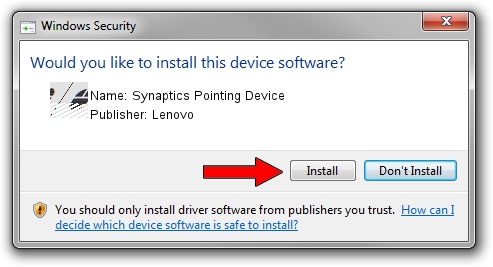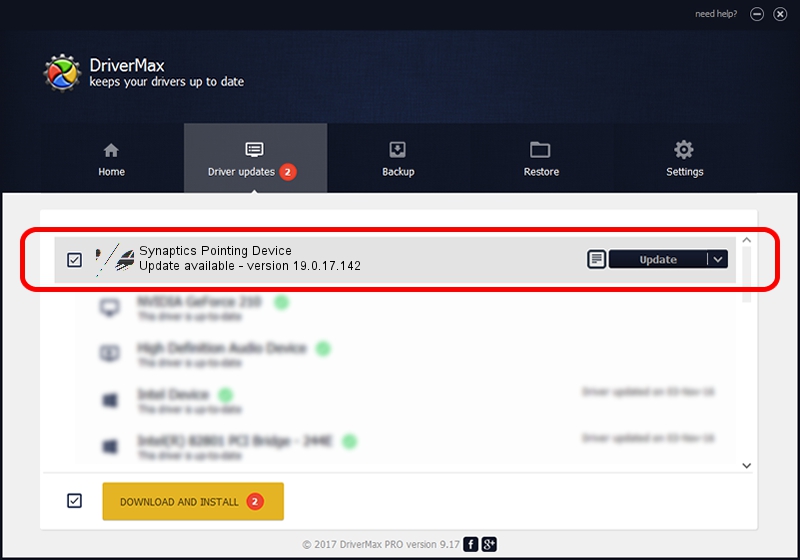Advertising seems to be blocked by your browser.
The ads help us provide this software and web site to you for free.
Please support our project by allowing our site to show ads.
Lenovo Synaptics Pointing Device - two ways of downloading and installing the driver
Synaptics Pointing Device is a Mouse hardware device. The developer of this driver was Lenovo. ACPI/LEN2010 is the matching hardware id of this device.
1. Install Lenovo Synaptics Pointing Device driver manually
- You can download from the link below the driver installer file for the Lenovo Synaptics Pointing Device driver. The archive contains version 19.0.17.142 released on 2019-10-27 of the driver.
- Start the driver installer file from a user account with the highest privileges (rights). If your UAC (User Access Control) is enabled please confirm the installation of the driver and run the setup with administrative rights.
- Go through the driver setup wizard, which will guide you; it should be quite easy to follow. The driver setup wizard will analyze your PC and will install the right driver.
- When the operation finishes shutdown and restart your PC in order to use the updated driver. As you can see it was quite smple to install a Windows driver!
This driver received an average rating of 3 stars out of 60645 votes.
2. The easy way: using DriverMax to install Lenovo Synaptics Pointing Device driver
The most important advantage of using DriverMax is that it will install the driver for you in the easiest possible way and it will keep each driver up to date, not just this one. How easy can you install a driver using DriverMax? Let's take a look!
- Open DriverMax and press on the yellow button named ~SCAN FOR DRIVER UPDATES NOW~. Wait for DriverMax to scan and analyze each driver on your PC.
- Take a look at the list of available driver updates. Scroll the list down until you locate the Lenovo Synaptics Pointing Device driver. Click the Update button.
- Finished installing the driver!

Jul 29 2024 4:17AM / Written by Dan Armano for DriverMax
follow @danarm