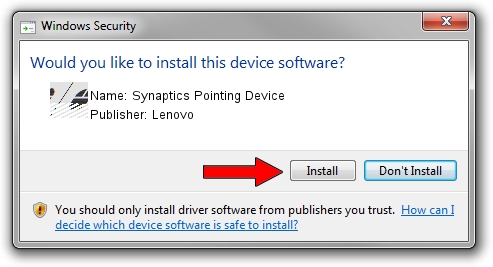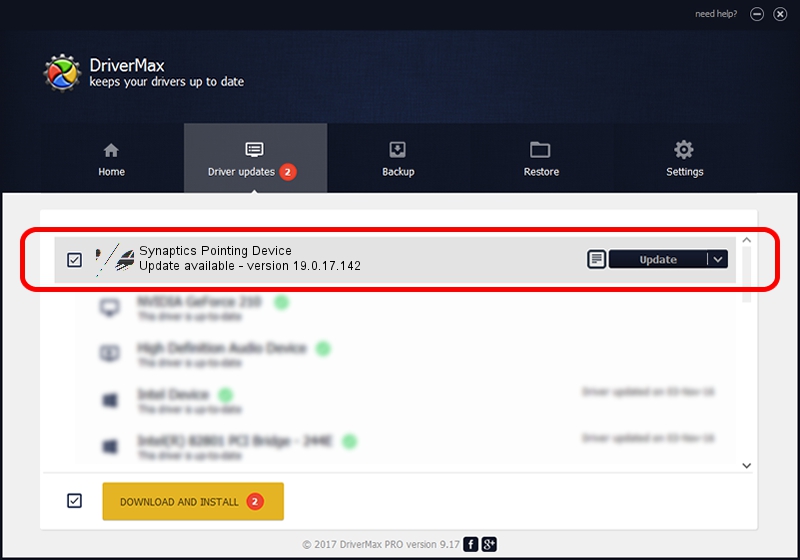Advertising seems to be blocked by your browser.
The ads help us provide this software and web site to you for free.
Please support our project by allowing our site to show ads.
Lenovo Synaptics Pointing Device how to download and install the driver
Synaptics Pointing Device is a Mouse hardware device. The Windows version of this driver was developed by Lenovo. The hardware id of this driver is ACPI/LEN2003.
1. Manually install Lenovo Synaptics Pointing Device driver
- Download the setup file for Lenovo Synaptics Pointing Device driver from the link below. This download link is for the driver version 19.0.17.142 released on 2019-10-27.
- Run the driver setup file from a Windows account with the highest privileges (rights). If your User Access Control (UAC) is enabled then you will have to accept of the driver and run the setup with administrative rights.
- Go through the driver installation wizard, which should be quite easy to follow. The driver installation wizard will analyze your PC for compatible devices and will install the driver.
- Restart your computer and enjoy the updated driver, as you can see it was quite smple.
This driver received an average rating of 4 stars out of 60853 votes.
2. The easy way: using DriverMax to install Lenovo Synaptics Pointing Device driver
The most important advantage of using DriverMax is that it will setup the driver for you in the easiest possible way and it will keep each driver up to date, not just this one. How can you install a driver using DriverMax? Let's see!
- Start DriverMax and push on the yellow button named ~SCAN FOR DRIVER UPDATES NOW~. Wait for DriverMax to analyze each driver on your computer.
- Take a look at the list of driver updates. Scroll the list down until you locate the Lenovo Synaptics Pointing Device driver. Click on Update.
- That's it, you installed your first driver!

Jul 29 2024 4:15AM / Written by Dan Armano for DriverMax
follow @danarm