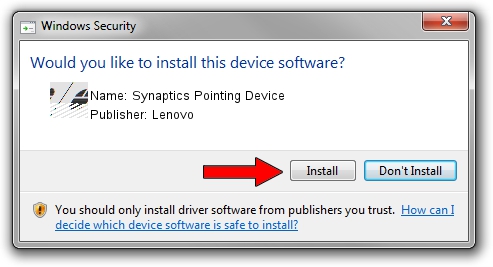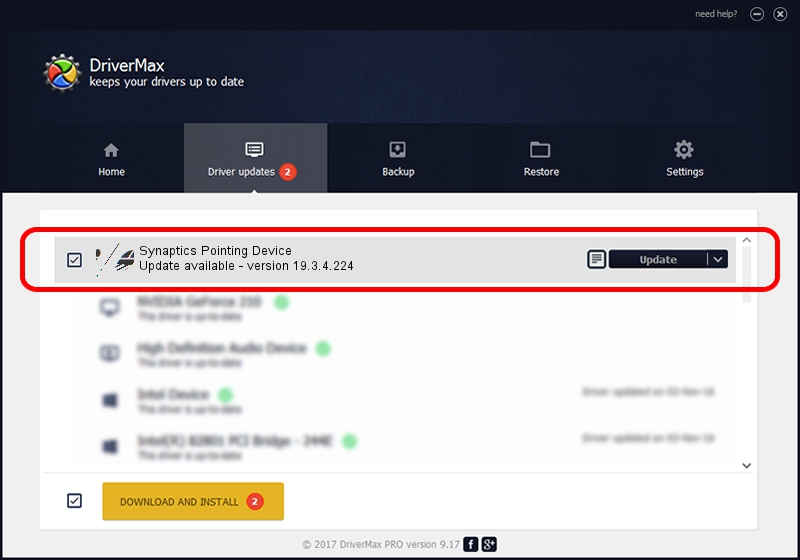Advertising seems to be blocked by your browser.
The ads help us provide this software and web site to you for free.
Please support our project by allowing our site to show ads.
Lenovo Synaptics Pointing Device driver download and installation
Synaptics Pointing Device is a Mouse hardware device. The developer of this driver was Lenovo. The hardware id of this driver is ACPI/LEN005E.
1. Manually install Lenovo Synaptics Pointing Device driver
- You can download from the link below the driver setup file for the Lenovo Synaptics Pointing Device driver. The archive contains version 19.3.4.224 dated 2019-10-01 of the driver.
- Run the driver installer file from a user account with administrative rights. If your UAC (User Access Control) is started please confirm the installation of the driver and run the setup with administrative rights.
- Follow the driver installation wizard, which will guide you; it should be pretty easy to follow. The driver installation wizard will scan your PC and will install the right driver.
- When the operation finishes shutdown and restart your computer in order to use the updated driver. It is as simple as that to install a Windows driver!
This driver was installed by many users and received an average rating of 3.6 stars out of 4755 votes.
2. Using DriverMax to install Lenovo Synaptics Pointing Device driver
The most important advantage of using DriverMax is that it will install the driver for you in the easiest possible way and it will keep each driver up to date, not just this one. How can you install a driver with DriverMax? Let's follow a few steps!
- Start DriverMax and click on the yellow button that says ~SCAN FOR DRIVER UPDATES NOW~. Wait for DriverMax to scan and analyze each driver on your computer.
- Take a look at the list of available driver updates. Search the list until you locate the Lenovo Synaptics Pointing Device driver. Click the Update button.
- Finished installing the driver!

Jul 24 2024 8:25PM / Written by Andreea Kartman for DriverMax
follow @DeeaKartman