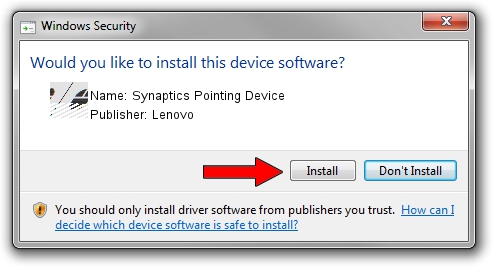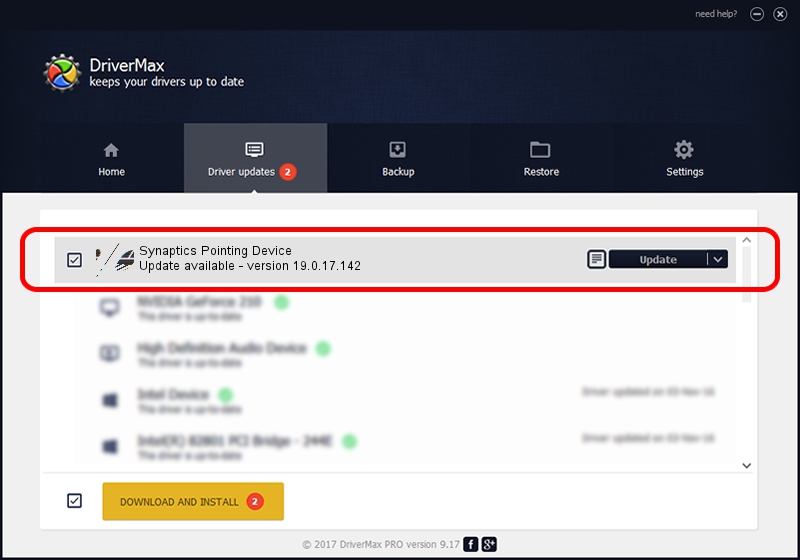Advertising seems to be blocked by your browser.
The ads help us provide this software and web site to you for free.
Please support our project by allowing our site to show ads.
Lenovo Synaptics Pointing Device driver download and installation
Synaptics Pointing Device is a Mouse hardware device. This driver was developed by Lenovo. The hardware id of this driver is ACPI/LEN0049; this string has to match your hardware.
1. Manually install Lenovo Synaptics Pointing Device driver
- You can download from the link below the driver installer file for the Lenovo Synaptics Pointing Device driver. The archive contains version 19.0.17.142 dated 2019-10-27 of the driver.
- Run the driver installer file from a user account with the highest privileges (rights). If your User Access Control (UAC) is started please accept of the driver and run the setup with administrative rights.
- Go through the driver setup wizard, which will guide you; it should be pretty easy to follow. The driver setup wizard will analyze your PC and will install the right driver.
- When the operation finishes restart your computer in order to use the updated driver. As you can see it was quite smple to install a Windows driver!
This driver was installed by many users and received an average rating of 3.9 stars out of 61029 votes.
2. The easy way: using DriverMax to install Lenovo Synaptics Pointing Device driver
The advantage of using DriverMax is that it will setup the driver for you in just a few seconds and it will keep each driver up to date, not just this one. How easy can you install a driver using DriverMax? Let's follow a few steps!
- Open DriverMax and push on the yellow button named ~SCAN FOR DRIVER UPDATES NOW~. Wait for DriverMax to scan and analyze each driver on your computer.
- Take a look at the list of detected driver updates. Scroll the list down until you locate the Lenovo Synaptics Pointing Device driver. Click the Update button.
- That's it, you installed your first driver!

Jul 29 2024 4:12AM / Written by Daniel Statescu for DriverMax
follow @DanielStatescu