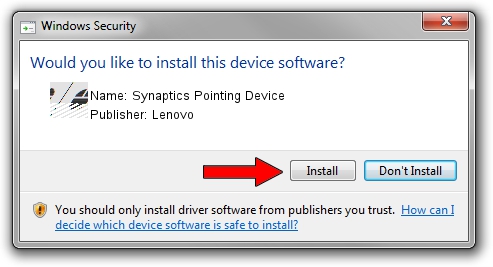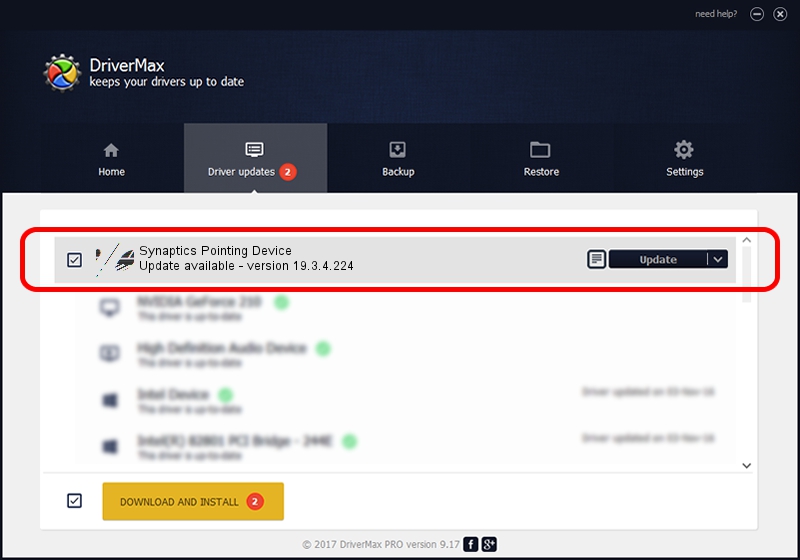Advertising seems to be blocked by your browser.
The ads help us provide this software and web site to you for free.
Please support our project by allowing our site to show ads.
Lenovo Synaptics Pointing Device how to download and install the driver
Synaptics Pointing Device is a Mouse device. The Windows version of this driver was developed by Lenovo. In order to make sure you are downloading the exact right driver the hardware id is ACPI/LEN0042.
1. Lenovo Synaptics Pointing Device - install the driver manually
- Download the driver setup file for Lenovo Synaptics Pointing Device driver from the link below. This download link is for the driver version 19.3.4.224 dated 2019-10-01.
- Start the driver setup file from a Windows account with the highest privileges (rights). If your UAC (User Access Control) is started then you will have to accept of the driver and run the setup with administrative rights.
- Follow the driver installation wizard, which should be pretty easy to follow. The driver installation wizard will scan your PC for compatible devices and will install the driver.
- Shutdown and restart your computer and enjoy the updated driver, it is as simple as that.
This driver received an average rating of 3.2 stars out of 4921 votes.
2. Using DriverMax to install Lenovo Synaptics Pointing Device driver
The most important advantage of using DriverMax is that it will install the driver for you in the easiest possible way and it will keep each driver up to date. How can you install a driver with DriverMax? Let's see!
- Start DriverMax and push on the yellow button named ~SCAN FOR DRIVER UPDATES NOW~. Wait for DriverMax to analyze each driver on your computer.
- Take a look at the list of detected driver updates. Search the list until you locate the Lenovo Synaptics Pointing Device driver. Click on Update.
- That's all, the driver is now installed!

Jul 24 2024 8:22PM / Written by Daniel Statescu for DriverMax
follow @DanielStatescu