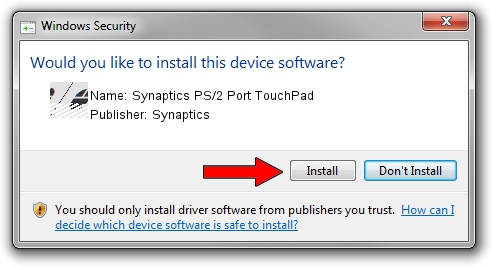Advertising seems to be blocked by your browser.
The ads help us provide this software and web site to you for free.
Please support our project by allowing our site to show ads.
Synaptics Synaptics PS/2 Port TouchPad - two ways of downloading and installing the driver
Synaptics PS/2 Port TouchPad is a Mouse device. This Windows driver was developed by Synaptics. In order to make sure you are downloading the exact right driver the hardware id is *SYN1109.
1. Install Synaptics Synaptics PS/2 Port TouchPad driver manually
- You can download from the link below the driver setup file for the Synaptics Synaptics PS/2 Port TouchPad driver. The archive contains version 15.3.41.7 released on 2012-02-24 of the driver.
- Run the driver installer file from a user account with administrative rights. If your User Access Control (UAC) is started please confirm the installation of the driver and run the setup with administrative rights.
- Go through the driver installation wizard, which will guide you; it should be quite easy to follow. The driver installation wizard will analyze your computer and will install the right driver.
- When the operation finishes restart your PC in order to use the updated driver. As you can see it was quite smple to install a Windows driver!
This driver received an average rating of 3.2 stars out of 86757 votes.
2. How to install Synaptics Synaptics PS/2 Port TouchPad driver using DriverMax
The most important advantage of using DriverMax is that it will setup the driver for you in just a few seconds and it will keep each driver up to date. How can you install a driver using DriverMax? Let's follow a few steps!
- Start DriverMax and click on the yellow button that says ~SCAN FOR DRIVER UPDATES NOW~. Wait for DriverMax to scan and analyze each driver on your PC.
- Take a look at the list of detected driver updates. Search the list until you locate the Synaptics Synaptics PS/2 Port TouchPad driver. Click the Update button.
- That's all, the driver is now installed!

Jul 5 2016 11:54PM / Written by Dan Armano for DriverMax
follow @danarm