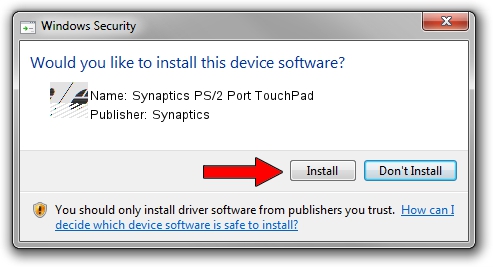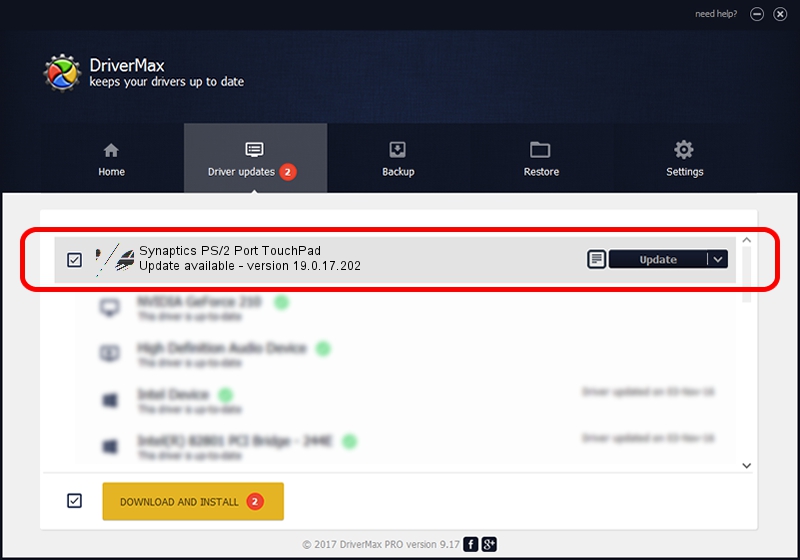Advertising seems to be blocked by your browser.
The ads help us provide this software and web site to you for free.
Please support our project by allowing our site to show ads.
Home /
Manufacturers /
Synaptics /
Synaptics PS/2 Port TouchPad /
ACPI/SYN300F /
19.0.17.202 Aug 16, 2017
Driver for Synaptics Synaptics PS/2 Port TouchPad - downloading and installing it
Synaptics PS/2 Port TouchPad is a Mouse hardware device. The developer of this driver was Synaptics. The hardware id of this driver is ACPI/SYN300F; this string has to match your hardware.
1. Synaptics Synaptics PS/2 Port TouchPad - install the driver manually
- You can download from the link below the driver setup file for the Synaptics Synaptics PS/2 Port TouchPad driver. The archive contains version 19.0.17.202 released on 2017-08-16 of the driver.
- Run the driver installer file from a user account with the highest privileges (rights). If your User Access Control Service (UAC) is enabled please accept of the driver and run the setup with administrative rights.
- Go through the driver setup wizard, which will guide you; it should be quite easy to follow. The driver setup wizard will analyze your PC and will install the right driver.
- When the operation finishes restart your computer in order to use the updated driver. It is as simple as that to install a Windows driver!
This driver received an average rating of 3.1 stars out of 9483 votes.
2. How to install Synaptics Synaptics PS/2 Port TouchPad driver using DriverMax
The advantage of using DriverMax is that it will install the driver for you in the easiest possible way and it will keep each driver up to date. How can you install a driver using DriverMax? Let's follow a few steps!
- Start DriverMax and click on the yellow button named ~SCAN FOR DRIVER UPDATES NOW~. Wait for DriverMax to scan and analyze each driver on your computer.
- Take a look at the list of driver updates. Search the list until you find the Synaptics Synaptics PS/2 Port TouchPad driver. Click the Update button.
- Finished installing the driver!

Jun 7 2024 3:34AM / Written by Daniel Statescu for DriverMax
follow @DanielStatescu