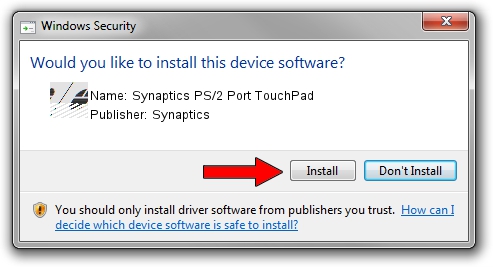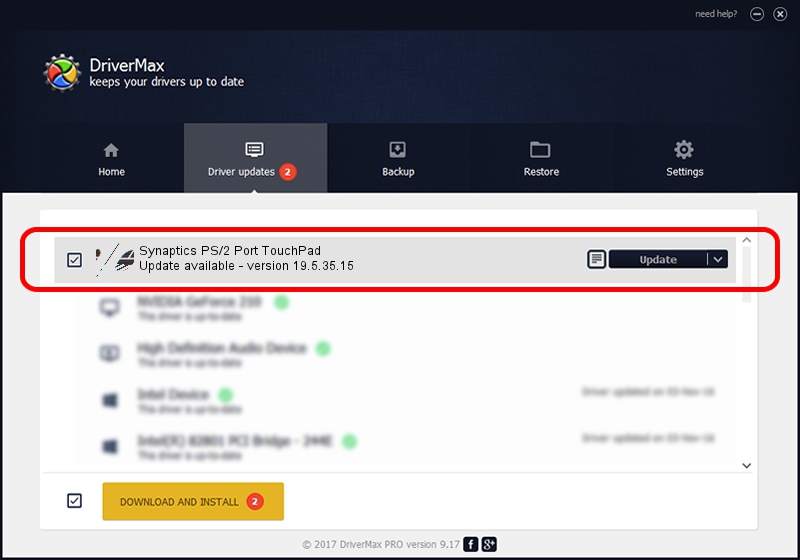Advertising seems to be blocked by your browser.
The ads help us provide this software and web site to you for free.
Please support our project by allowing our site to show ads.
Home /
Manufacturers /
Synaptics /
Synaptics PS/2 Port TouchPad /
ACPI/SYN1EAD /
19.5.35.15 Nov 05, 2018
Synaptics Synaptics PS/2 Port TouchPad driver download and installation
Synaptics PS/2 Port TouchPad is a Mouse device. The developer of this driver was Synaptics. ACPI/SYN1EAD is the matching hardware id of this device.
1. Install Synaptics Synaptics PS/2 Port TouchPad driver manually
- You can download from the link below the driver installer file for the Synaptics Synaptics PS/2 Port TouchPad driver. The archive contains version 19.5.35.15 dated 2018-11-05 of the driver.
- Run the driver installer file from a user account with the highest privileges (rights). If your User Access Control Service (UAC) is running please confirm the installation of the driver and run the setup with administrative rights.
- Follow the driver installation wizard, which will guide you; it should be quite easy to follow. The driver installation wizard will analyze your computer and will install the right driver.
- When the operation finishes shutdown and restart your computer in order to use the updated driver. It is as simple as that to install a Windows driver!
This driver received an average rating of 3.4 stars out of 74703 votes.
2. How to use DriverMax to install Synaptics Synaptics PS/2 Port TouchPad driver
The advantage of using DriverMax is that it will setup the driver for you in just a few seconds and it will keep each driver up to date, not just this one. How can you install a driver using DriverMax? Let's see!
- Start DriverMax and push on the yellow button that says ~SCAN FOR DRIVER UPDATES NOW~. Wait for DriverMax to scan and analyze each driver on your computer.
- Take a look at the list of available driver updates. Scroll the list down until you locate the Synaptics Synaptics PS/2 Port TouchPad driver. Click the Update button.
- That's it, you installed your first driver!

Jul 5 2024 6:41AM / Written by Daniel Statescu for DriverMax
follow @DanielStatescu