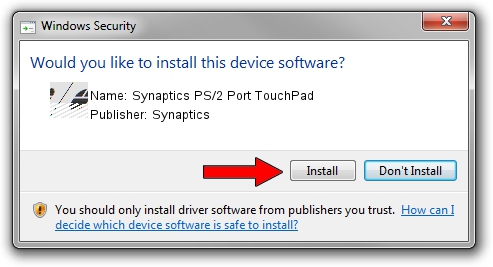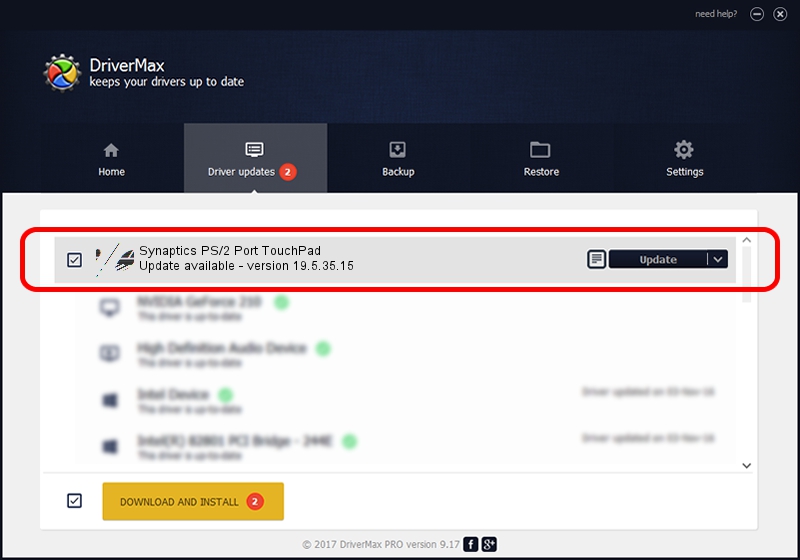Advertising seems to be blocked by your browser.
The ads help us provide this software and web site to you for free.
Please support our project by allowing our site to show ads.
Home /
Manufacturers /
Synaptics /
Synaptics PS/2 Port TouchPad /
ACPI/SYN1E63 /
19.5.35.15 Nov 05, 2018
Synaptics Synaptics PS/2 Port TouchPad how to download and install the driver
Synaptics PS/2 Port TouchPad is a Mouse hardware device. The Windows version of this driver was developed by Synaptics. The hardware id of this driver is ACPI/SYN1E63.
1. Install Synaptics Synaptics PS/2 Port TouchPad driver manually
- Download the setup file for Synaptics Synaptics PS/2 Port TouchPad driver from the location below. This is the download link for the driver version 19.5.35.15 released on 2018-11-05.
- Run the driver setup file from a Windows account with the highest privileges (rights). If your User Access Control (UAC) is enabled then you will have to accept of the driver and run the setup with administrative rights.
- Follow the driver installation wizard, which should be quite straightforward. The driver installation wizard will analyze your PC for compatible devices and will install the driver.
- Shutdown and restart your computer and enjoy the fresh driver, as you can see it was quite smple.
This driver was installed by many users and received an average rating of 3.7 stars out of 76697 votes.
2. The easy way: using DriverMax to install Synaptics Synaptics PS/2 Port TouchPad driver
The advantage of using DriverMax is that it will install the driver for you in the easiest possible way and it will keep each driver up to date, not just this one. How can you install a driver using DriverMax? Let's take a look!
- Start DriverMax and click on the yellow button named ~SCAN FOR DRIVER UPDATES NOW~. Wait for DriverMax to analyze each driver on your PC.
- Take a look at the list of available driver updates. Search the list until you find the Synaptics Synaptics PS/2 Port TouchPad driver. Click on Update.
- That's all, the driver is now installed!

Jul 5 2024 6:28AM / Written by Dan Armano for DriverMax
follow @danarm