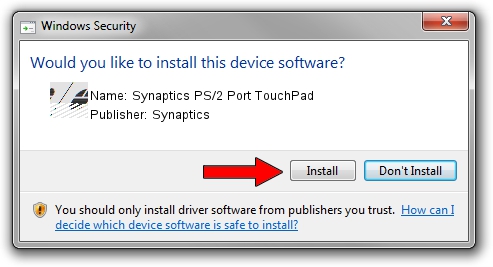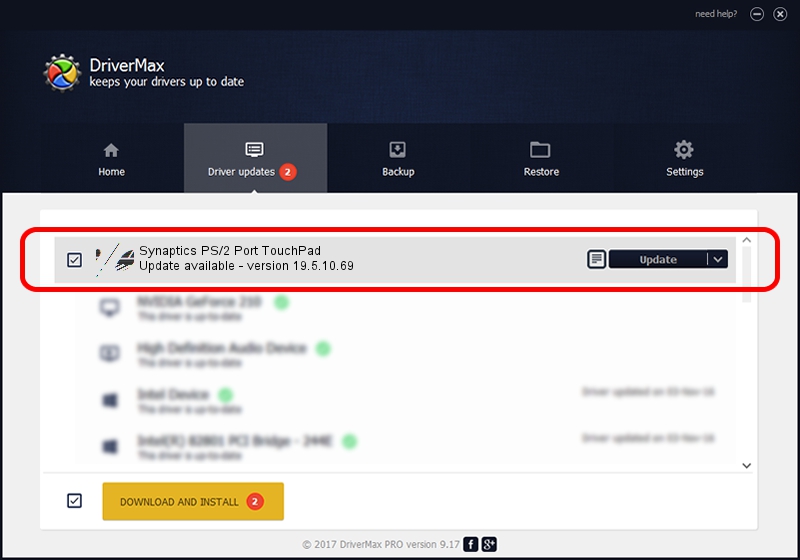Advertising seems to be blocked by your browser.
The ads help us provide this software and web site to you for free.
Please support our project by allowing our site to show ads.
Home /
Manufacturers /
Synaptics /
Synaptics PS/2 Port TouchPad /
ACPI/SYN1E55 /
19.5.10.69 Mar 19, 2018
Driver for Synaptics Synaptics PS/2 Port TouchPad - downloading and installing it
Synaptics PS/2 Port TouchPad is a Mouse hardware device. The Windows version of this driver was developed by Synaptics. ACPI/SYN1E55 is the matching hardware id of this device.
1. Synaptics Synaptics PS/2 Port TouchPad - install the driver manually
- You can download from the link below the driver installer file for the Synaptics Synaptics PS/2 Port TouchPad driver. The archive contains version 19.5.10.69 released on 2018-03-19 of the driver.
- Start the driver installer file from a user account with administrative rights. If your User Access Control (UAC) is running please confirm the installation of the driver and run the setup with administrative rights.
- Follow the driver installation wizard, which will guide you; it should be pretty easy to follow. The driver installation wizard will scan your PC and will install the right driver.
- When the operation finishes shutdown and restart your computer in order to use the updated driver. It is as simple as that to install a Windows driver!
This driver was rated with an average of 3.6 stars by 67424 users.
2. How to install Synaptics Synaptics PS/2 Port TouchPad driver using DriverMax
The most important advantage of using DriverMax is that it will setup the driver for you in the easiest possible way and it will keep each driver up to date, not just this one. How can you install a driver using DriverMax? Let's take a look!
- Start DriverMax and push on the yellow button that says ~SCAN FOR DRIVER UPDATES NOW~. Wait for DriverMax to analyze each driver on your computer.
- Take a look at the list of available driver updates. Scroll the list down until you find the Synaptics Synaptics PS/2 Port TouchPad driver. Click the Update button.
- That's all, the driver is now installed!

Jun 23 2024 10:05AM / Written by Daniel Statescu for DriverMax
follow @DanielStatescu