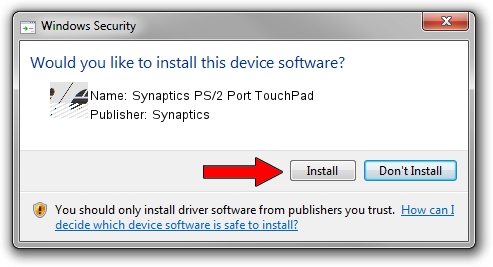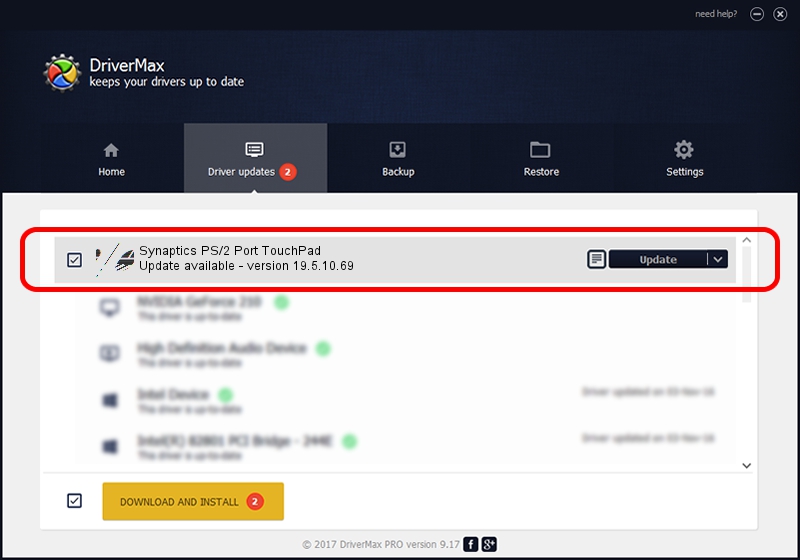Advertising seems to be blocked by your browser.
The ads help us provide this software and web site to you for free.
Please support our project by allowing our site to show ads.
Home /
Manufacturers /
Synaptics /
Synaptics PS/2 Port TouchPad /
ACPI/SYN1E3C /
19.5.10.69 Mar 19, 2018
Synaptics Synaptics PS/2 Port TouchPad - two ways of downloading and installing the driver
Synaptics PS/2 Port TouchPad is a Mouse hardware device. This driver was developed by Synaptics. In order to make sure you are downloading the exact right driver the hardware id is ACPI/SYN1E3C.
1. Synaptics Synaptics PS/2 Port TouchPad driver - how to install it manually
- Download the setup file for Synaptics Synaptics PS/2 Port TouchPad driver from the location below. This download link is for the driver version 19.5.10.69 dated 2018-03-19.
- Start the driver installation file from a Windows account with the highest privileges (rights). If your UAC (User Access Control) is running then you will have to confirm the installation of the driver and run the setup with administrative rights.
- Follow the driver setup wizard, which should be pretty easy to follow. The driver setup wizard will analyze your PC for compatible devices and will install the driver.
- Shutdown and restart your computer and enjoy the new driver, as you can see it was quite smple.
Driver rating 3.1 stars out of 66388 votes.
2. Installing the Synaptics Synaptics PS/2 Port TouchPad driver using DriverMax: the easy way
The most important advantage of using DriverMax is that it will install the driver for you in the easiest possible way and it will keep each driver up to date, not just this one. How can you install a driver with DriverMax? Let's follow a few steps!
- Open DriverMax and press on the yellow button named ~SCAN FOR DRIVER UPDATES NOW~. Wait for DriverMax to analyze each driver on your PC.
- Take a look at the list of detected driver updates. Scroll the list down until you locate the Synaptics Synaptics PS/2 Port TouchPad driver. Click on Update.
- Finished installing the driver!

Jun 23 2024 10:00AM / Written by Daniel Statescu for DriverMax
follow @DanielStatescu