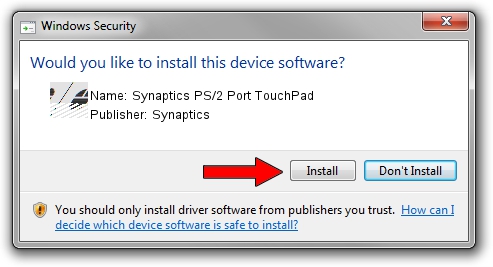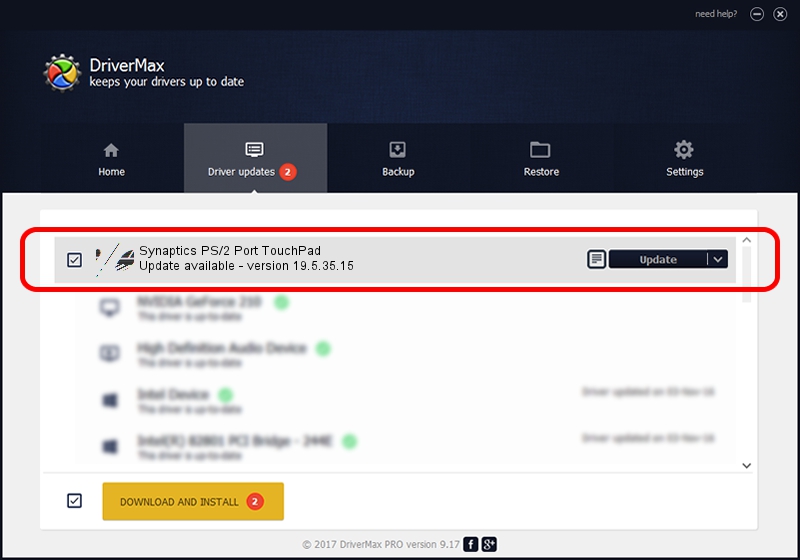Advertising seems to be blocked by your browser.
The ads help us provide this software and web site to you for free.
Please support our project by allowing our site to show ads.
Home /
Manufacturers /
Synaptics /
Synaptics PS/2 Port TouchPad /
ACPI/SYN1E2A /
19.5.35.15 Nov 05, 2018
Download and install Synaptics Synaptics PS/2 Port TouchPad driver
Synaptics PS/2 Port TouchPad is a Mouse hardware device. The Windows version of this driver was developed by Synaptics. ACPI/SYN1E2A is the matching hardware id of this device.
1. How to manually install Synaptics Synaptics PS/2 Port TouchPad driver
- You can download from the link below the driver setup file for the Synaptics Synaptics PS/2 Port TouchPad driver. The archive contains version 19.5.35.15 released on 2018-11-05 of the driver.
- Start the driver installer file from a user account with the highest privileges (rights). If your User Access Control Service (UAC) is running please confirm the installation of the driver and run the setup with administrative rights.
- Go through the driver setup wizard, which will guide you; it should be quite easy to follow. The driver setup wizard will analyze your PC and will install the right driver.
- When the operation finishes shutdown and restart your PC in order to use the updated driver. It is as simple as that to install a Windows driver!
This driver was rated with an average of 3.7 stars by 75975 users.
2. Installing the Synaptics Synaptics PS/2 Port TouchPad driver using DriverMax: the easy way
The advantage of using DriverMax is that it will install the driver for you in just a few seconds and it will keep each driver up to date, not just this one. How can you install a driver using DriverMax? Let's take a look!
- Open DriverMax and press on the yellow button named ~SCAN FOR DRIVER UPDATES NOW~. Wait for DriverMax to analyze each driver on your computer.
- Take a look at the list of available driver updates. Scroll the list down until you locate the Synaptics Synaptics PS/2 Port TouchPad driver. Click the Update button.
- That's all, the driver is now installed!

Jul 5 2024 6:18AM / Written by Andreea Kartman for DriverMax
follow @DeeaKartman