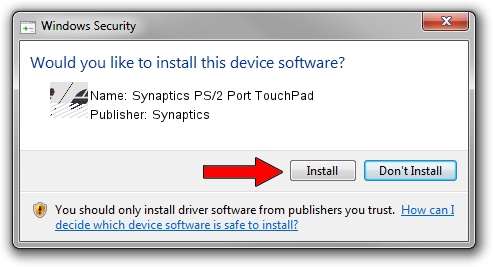Advertising seems to be blocked by your browser.
The ads help us provide this software and web site to you for free.
Please support our project by allowing our site to show ads.
Home /
Manufacturers /
Synaptics /
Synaptics PS/2 Port TouchPad /
ACPI/SYN1E27 /
19.5.10.79 Apr 16, 2019
Synaptics Synaptics PS/2 Port TouchPad driver download and installation
Synaptics PS/2 Port TouchPad is a Mouse hardware device. This driver was developed by Synaptics. The hardware id of this driver is ACPI/SYN1E27.
1. Manually install Synaptics Synaptics PS/2 Port TouchPad driver
- You can download from the link below the driver setup file for the Synaptics Synaptics PS/2 Port TouchPad driver. The archive contains version 19.5.10.79 released on 2019-04-16 of the driver.
- Start the driver installer file from a user account with the highest privileges (rights). If your User Access Control Service (UAC) is started please confirm the installation of the driver and run the setup with administrative rights.
- Follow the driver installation wizard, which will guide you; it should be pretty easy to follow. The driver installation wizard will scan your computer and will install the right driver.
- When the operation finishes restart your computer in order to use the updated driver. As you can see it was quite smple to install a Windows driver!
This driver was rated with an average of 3 stars by 17130 users.
2. Installing the Synaptics Synaptics PS/2 Port TouchPad driver using DriverMax: the easy way
The most important advantage of using DriverMax is that it will install the driver for you in just a few seconds and it will keep each driver up to date, not just this one. How can you install a driver using DriverMax? Let's follow a few steps!
- Open DriverMax and push on the yellow button that says ~SCAN FOR DRIVER UPDATES NOW~. Wait for DriverMax to scan and analyze each driver on your PC.
- Take a look at the list of driver updates. Search the list until you locate the Synaptics Synaptics PS/2 Port TouchPad driver. Click the Update button.
- Finished installing the driver!

Aug 2 2024 11:56AM / Written by Daniel Statescu for DriverMax
follow @DanielStatescu