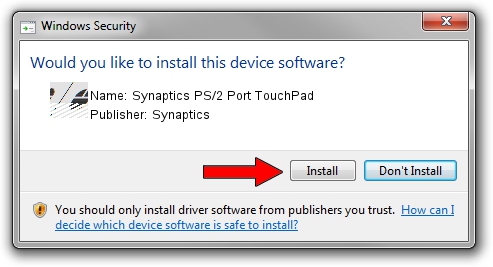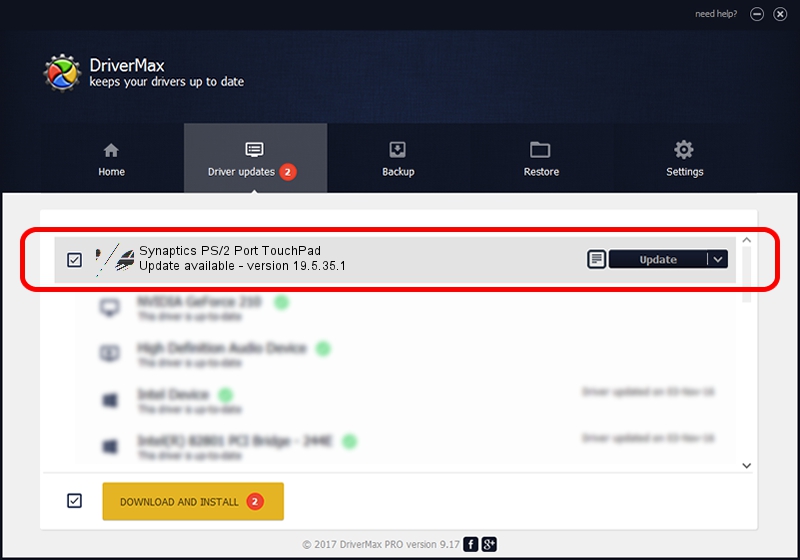Advertising seems to be blocked by your browser.
The ads help us provide this software and web site to you for free.
Please support our project by allowing our site to show ads.
Home /
Manufacturers /
Synaptics /
Synaptics PS/2 Port TouchPad /
ACPI/SYN1E21 /
19.5.35.1 Jun 12, 2018
Driver for Synaptics Synaptics PS/2 Port TouchPad - downloading and installing it
Synaptics PS/2 Port TouchPad is a Mouse hardware device. This driver was developed by Synaptics. The hardware id of this driver is ACPI/SYN1E21; this string has to match your hardware.
1. Synaptics Synaptics PS/2 Port TouchPad - install the driver manually
- Download the setup file for Synaptics Synaptics PS/2 Port TouchPad driver from the location below. This is the download link for the driver version 19.5.35.1 released on 2018-06-12.
- Start the driver setup file from a Windows account with the highest privileges (rights). If your UAC (User Access Control) is running then you will have to confirm the installation of the driver and run the setup with administrative rights.
- Go through the driver installation wizard, which should be pretty straightforward. The driver installation wizard will analyze your PC for compatible devices and will install the driver.
- Shutdown and restart your computer and enjoy the updated driver, it is as simple as that.
This driver received an average rating of 3.4 stars out of 75189 votes.
2. How to use DriverMax to install Synaptics Synaptics PS/2 Port TouchPad driver
The advantage of using DriverMax is that it will setup the driver for you in the easiest possible way and it will keep each driver up to date, not just this one. How easy can you install a driver with DriverMax? Let's follow a few steps!
- Start DriverMax and press on the yellow button that says ~SCAN FOR DRIVER UPDATES NOW~. Wait for DriverMax to scan and analyze each driver on your computer.
- Take a look at the list of available driver updates. Search the list until you find the Synaptics Synaptics PS/2 Port TouchPad driver. Click the Update button.
- Finished installing the driver!