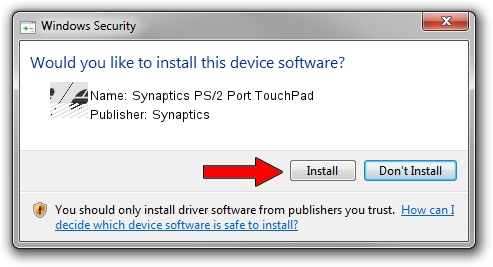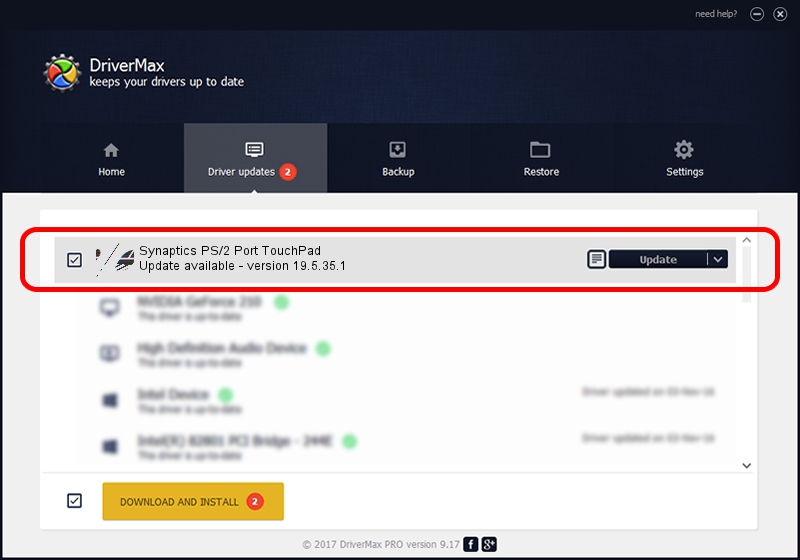Advertising seems to be blocked by your browser.
The ads help us provide this software and web site to you for free.
Please support our project by allowing our site to show ads.
Home /
Manufacturers /
Synaptics /
Synaptics PS/2 Port TouchPad /
ACPI/SYN1E1E /
19.5.35.1 Jun 12, 2018
Synaptics Synaptics PS/2 Port TouchPad - two ways of downloading and installing the driver
Synaptics PS/2 Port TouchPad is a Mouse hardware device. The Windows version of this driver was developed by Synaptics. In order to make sure you are downloading the exact right driver the hardware id is ACPI/SYN1E1E.
1. Manually install Synaptics Synaptics PS/2 Port TouchPad driver
- You can download from the link below the driver setup file for the Synaptics Synaptics PS/2 Port TouchPad driver. The archive contains version 19.5.35.1 dated 2018-06-12 of the driver.
- Start the driver installer file from a user account with administrative rights. If your UAC (User Access Control) is running please accept of the driver and run the setup with administrative rights.
- Go through the driver installation wizard, which will guide you; it should be quite easy to follow. The driver installation wizard will scan your PC and will install the right driver.
- When the operation finishes restart your computer in order to use the updated driver. It is as simple as that to install a Windows driver!
This driver received an average rating of 3.8 stars out of 75168 votes.
2. How to use DriverMax to install Synaptics Synaptics PS/2 Port TouchPad driver
The most important advantage of using DriverMax is that it will setup the driver for you in just a few seconds and it will keep each driver up to date, not just this one. How can you install a driver with DriverMax? Let's see!
- Start DriverMax and click on the yellow button named ~SCAN FOR DRIVER UPDATES NOW~. Wait for DriverMax to scan and analyze each driver on your PC.
- Take a look at the list of driver updates. Search the list until you find the Synaptics Synaptics PS/2 Port TouchPad driver. Click the Update button.
- That's it, you installed your first driver!

Jul 7 2024 9:50AM / Written by Andreea Kartman for DriverMax
follow @DeeaKartman