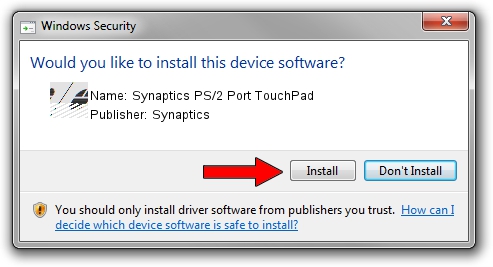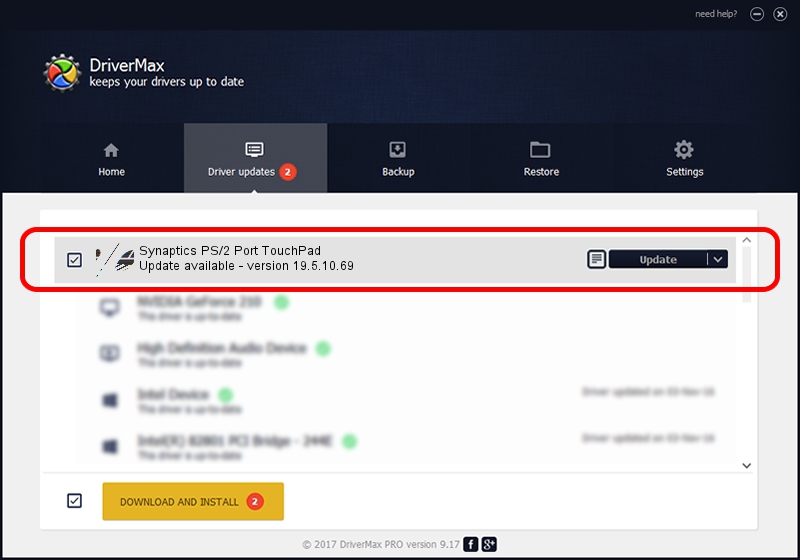Advertising seems to be blocked by your browser.
The ads help us provide this software and web site to you for free.
Please support our project by allowing our site to show ads.
Home /
Manufacturers /
Synaptics /
Synaptics PS/2 Port TouchPad /
ACPI/SYN1E17 /
19.5.10.69 Mar 19, 2018
Driver for Synaptics Synaptics PS/2 Port TouchPad - downloading and installing it
Synaptics PS/2 Port TouchPad is a Mouse hardware device. The Windows version of this driver was developed by Synaptics. In order to make sure you are downloading the exact right driver the hardware id is ACPI/SYN1E17.
1. Install Synaptics Synaptics PS/2 Port TouchPad driver manually
- You can download from the link below the driver setup file for the Synaptics Synaptics PS/2 Port TouchPad driver. The archive contains version 19.5.10.69 dated 2018-03-19 of the driver.
- Run the driver installer file from a user account with administrative rights. If your User Access Control Service (UAC) is enabled please accept of the driver and run the setup with administrative rights.
- Go through the driver setup wizard, which will guide you; it should be quite easy to follow. The driver setup wizard will analyze your PC and will install the right driver.
- When the operation finishes restart your computer in order to use the updated driver. It is as simple as that to install a Windows driver!
This driver received an average rating of 3.3 stars out of 66663 votes.
2. How to install Synaptics Synaptics PS/2 Port TouchPad driver using DriverMax
The advantage of using DriverMax is that it will setup the driver for you in just a few seconds and it will keep each driver up to date, not just this one. How easy can you install a driver using DriverMax? Let's see!
- Start DriverMax and press on the yellow button named ~SCAN FOR DRIVER UPDATES NOW~. Wait for DriverMax to scan and analyze each driver on your PC.
- Take a look at the list of driver updates. Scroll the list down until you find the Synaptics Synaptics PS/2 Port TouchPad driver. Click on Update.
- Finished installing the driver!