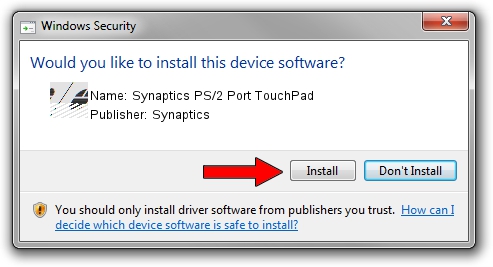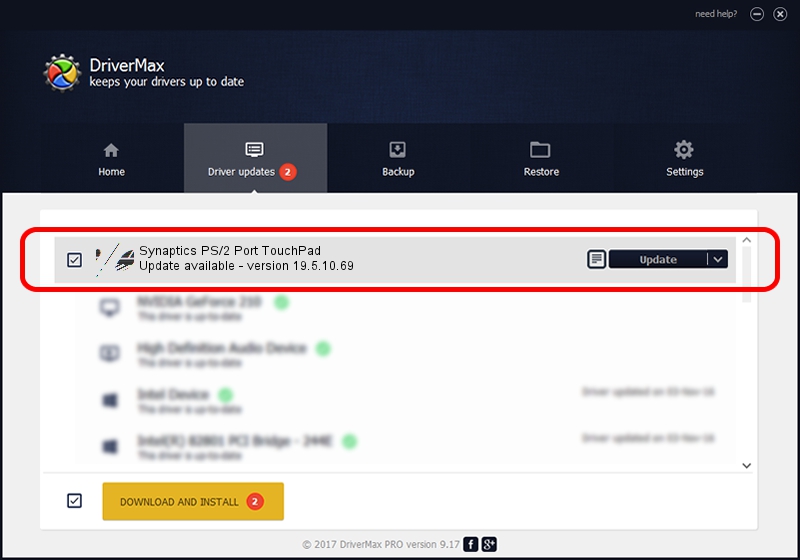Advertising seems to be blocked by your browser.
The ads help us provide this software and web site to you for free.
Please support our project by allowing our site to show ads.
Home /
Manufacturers /
Synaptics /
Synaptics PS/2 Port TouchPad /
ACPI/SYN1E13 /
19.5.10.69 Mar 19, 2018
Download and install Synaptics Synaptics PS/2 Port TouchPad driver
Synaptics PS/2 Port TouchPad is a Mouse hardware device. This Windows driver was developed by Synaptics. The hardware id of this driver is ACPI/SYN1E13; this string has to match your hardware.
1. Synaptics Synaptics PS/2 Port TouchPad driver - how to install it manually
- You can download from the link below the driver installer file for the Synaptics Synaptics PS/2 Port TouchPad driver. The archive contains version 19.5.10.69 released on 2018-03-19 of the driver.
- Run the driver installer file from a user account with the highest privileges (rights). If your User Access Control (UAC) is started please accept of the driver and run the setup with administrative rights.
- Go through the driver setup wizard, which will guide you; it should be pretty easy to follow. The driver setup wizard will scan your computer and will install the right driver.
- When the operation finishes restart your PC in order to use the updated driver. As you can see it was quite smple to install a Windows driver!
This driver received an average rating of 3.2 stars out of 66781 votes.
2. How to use DriverMax to install Synaptics Synaptics PS/2 Port TouchPad driver
The most important advantage of using DriverMax is that it will install the driver for you in the easiest possible way and it will keep each driver up to date, not just this one. How easy can you install a driver using DriverMax? Let's take a look!
- Open DriverMax and push on the yellow button named ~SCAN FOR DRIVER UPDATES NOW~. Wait for DriverMax to analyze each driver on your PC.
- Take a look at the list of available driver updates. Search the list until you find the Synaptics Synaptics PS/2 Port TouchPad driver. Click the Update button.
- That's all, the driver is now installed!