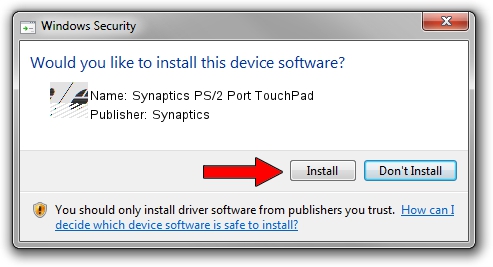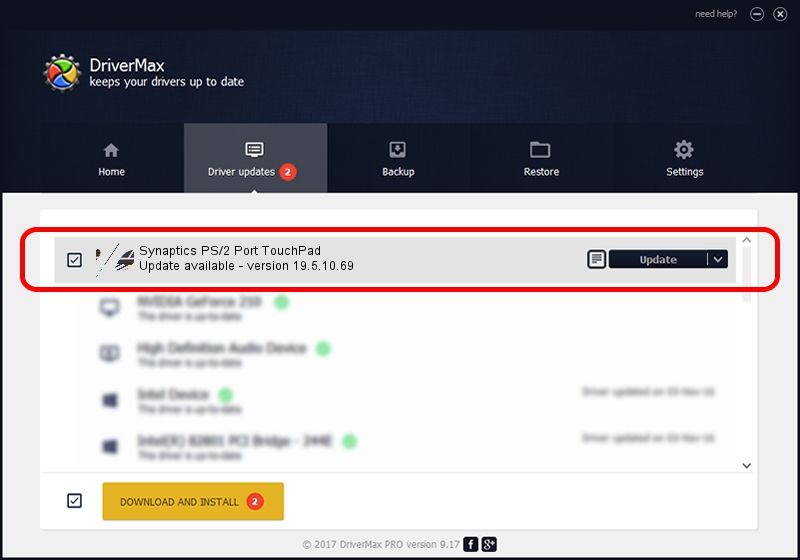Advertising seems to be blocked by your browser.
The ads help us provide this software and web site to you for free.
Please support our project by allowing our site to show ads.
Home /
Manufacturers /
Synaptics /
Synaptics PS/2 Port TouchPad /
ACPI/SYN1E0F /
19.5.10.69 Mar 19, 2018
Synaptics Synaptics PS/2 Port TouchPad how to download and install the driver
Synaptics PS/2 Port TouchPad is a Mouse hardware device. This Windows driver was developed by Synaptics. In order to make sure you are downloading the exact right driver the hardware id is ACPI/SYN1E0F.
1. Synaptics Synaptics PS/2 Port TouchPad driver - how to install it manually
- Download the driver setup file for Synaptics Synaptics PS/2 Port TouchPad driver from the link below. This download link is for the driver version 19.5.10.69 released on 2018-03-19.
- Run the driver setup file from a Windows account with the highest privileges (rights). If your User Access Control (UAC) is enabled then you will have to confirm the installation of the driver and run the setup with administrative rights.
- Follow the driver installation wizard, which should be quite easy to follow. The driver installation wizard will scan your PC for compatible devices and will install the driver.
- Shutdown and restart your computer and enjoy the fresh driver, as you can see it was quite smple.
This driver received an average rating of 4 stars out of 66742 votes.
2. Installing the Synaptics Synaptics PS/2 Port TouchPad driver using DriverMax: the easy way
The advantage of using DriverMax is that it will setup the driver for you in the easiest possible way and it will keep each driver up to date, not just this one. How easy can you install a driver using DriverMax? Let's see!
- Start DriverMax and press on the yellow button named ~SCAN FOR DRIVER UPDATES NOW~. Wait for DriverMax to scan and analyze each driver on your PC.
- Take a look at the list of available driver updates. Scroll the list down until you find the Synaptics Synaptics PS/2 Port TouchPad driver. Click the Update button.
- That's all, the driver is now installed!

Jun 23 2024 9:52AM / Written by Dan Armano for DriverMax
follow @danarm