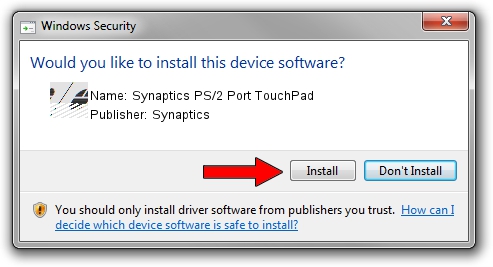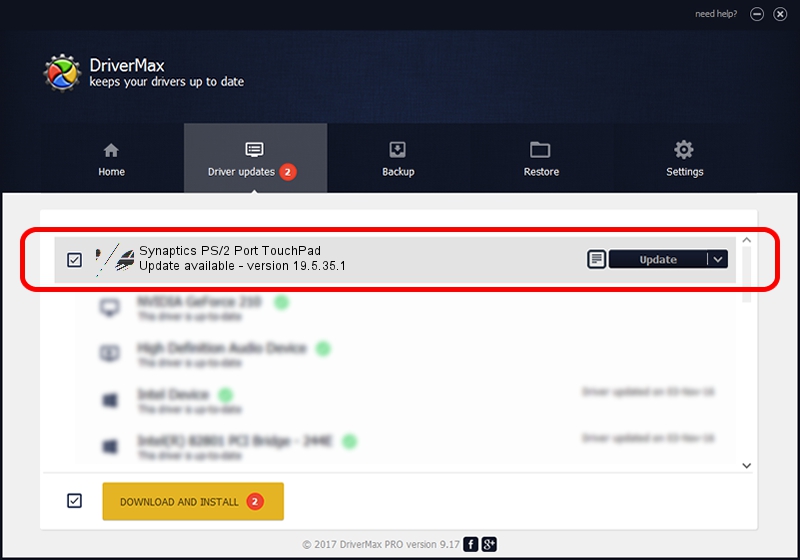Advertising seems to be blocked by your browser.
The ads help us provide this software and web site to you for free.
Please support our project by allowing our site to show ads.
Home /
Manufacturers /
Synaptics /
Synaptics PS/2 Port TouchPad /
ACPI/SYN1E01 /
19.5.35.1 Jun 12, 2018
Synaptics Synaptics PS/2 Port TouchPad - two ways of downloading and installing the driver
Synaptics PS/2 Port TouchPad is a Mouse device. The developer of this driver was Synaptics. ACPI/SYN1E01 is the matching hardware id of this device.
1. Install Synaptics Synaptics PS/2 Port TouchPad driver manually
- You can download from the link below the driver installer file for the Synaptics Synaptics PS/2 Port TouchPad driver. The archive contains version 19.5.35.1 released on 2018-06-12 of the driver.
- Run the driver installer file from a user account with administrative rights. If your User Access Control Service (UAC) is running please confirm the installation of the driver and run the setup with administrative rights.
- Go through the driver installation wizard, which will guide you; it should be pretty easy to follow. The driver installation wizard will scan your computer and will install the right driver.
- When the operation finishes restart your PC in order to use the updated driver. As you can see it was quite smple to install a Windows driver!
This driver was installed by many users and received an average rating of 3.2 stars out of 76778 votes.
2. The easy way: using DriverMax to install Synaptics Synaptics PS/2 Port TouchPad driver
The advantage of using DriverMax is that it will setup the driver for you in the easiest possible way and it will keep each driver up to date. How can you install a driver with DriverMax? Let's follow a few steps!
- Start DriverMax and press on the yellow button that says ~SCAN FOR DRIVER UPDATES NOW~. Wait for DriverMax to analyze each driver on your computer.
- Take a look at the list of detected driver updates. Scroll the list down until you locate the Synaptics Synaptics PS/2 Port TouchPad driver. Click the Update button.
- Finished installing the driver!

Jul 7 2024 9:45AM / Written by Andreea Kartman for DriverMax
follow @DeeaKartman