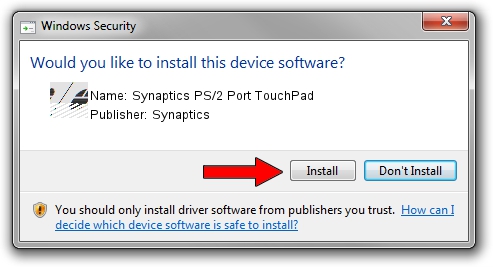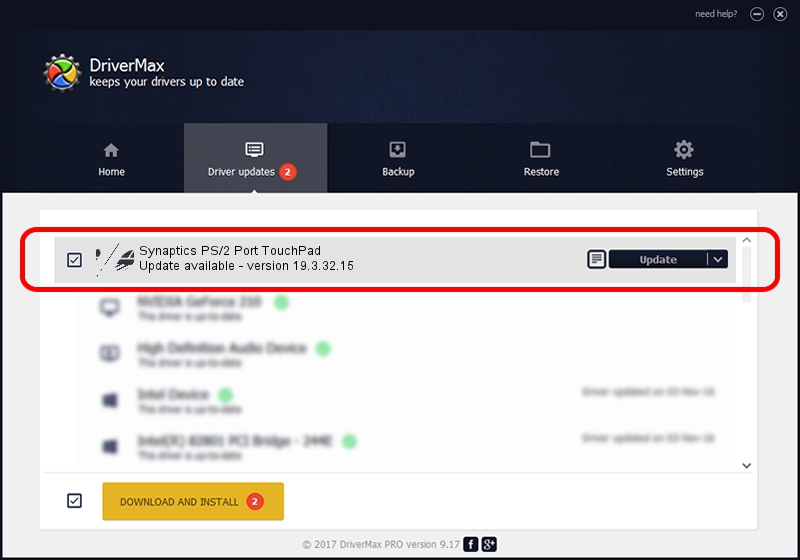Advertising seems to be blocked by your browser.
The ads help us provide this software and web site to you for free.
Please support our project by allowing our site to show ads.
Home /
Manufacturers /
Synaptics /
Synaptics PS/2 Port TouchPad /
ACPI/SYN1B8E /
19.3.32.15 Mar 19, 2018
Download and install Synaptics Synaptics PS/2 Port TouchPad driver
Synaptics PS/2 Port TouchPad is a Mouse device. The developer of this driver was Synaptics. The hardware id of this driver is ACPI/SYN1B8E; this string has to match your hardware.
1. Synaptics Synaptics PS/2 Port TouchPad driver - how to install it manually
- Download the setup file for Synaptics Synaptics PS/2 Port TouchPad driver from the location below. This download link is for the driver version 19.3.32.15 released on 2018-03-19.
- Start the driver setup file from a Windows account with the highest privileges (rights). If your UAC (User Access Control) is enabled then you will have to confirm the installation of the driver and run the setup with administrative rights.
- Follow the driver installation wizard, which should be quite easy to follow. The driver installation wizard will analyze your PC for compatible devices and will install the driver.
- Shutdown and restart your computer and enjoy the fresh driver, it is as simple as that.
This driver received an average rating of 3.4 stars out of 51956 votes.
2. The easy way: using DriverMax to install Synaptics Synaptics PS/2 Port TouchPad driver
The advantage of using DriverMax is that it will setup the driver for you in the easiest possible way and it will keep each driver up to date, not just this one. How easy can you install a driver with DriverMax? Let's take a look!
- Start DriverMax and press on the yellow button that says ~SCAN FOR DRIVER UPDATES NOW~. Wait for DriverMax to analyze each driver on your computer.
- Take a look at the list of detected driver updates. Scroll the list down until you locate the Synaptics Synaptics PS/2 Port TouchPad driver. Click the Update button.
- Finished installing the driver!

Jun 29 2024 5:55PM / Written by Daniel Statescu for DriverMax
follow @DanielStatescu