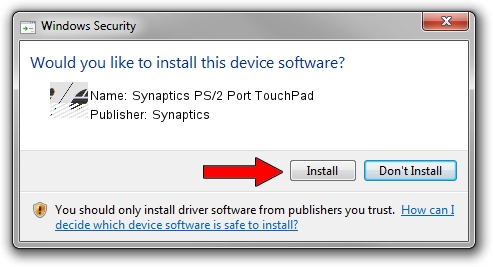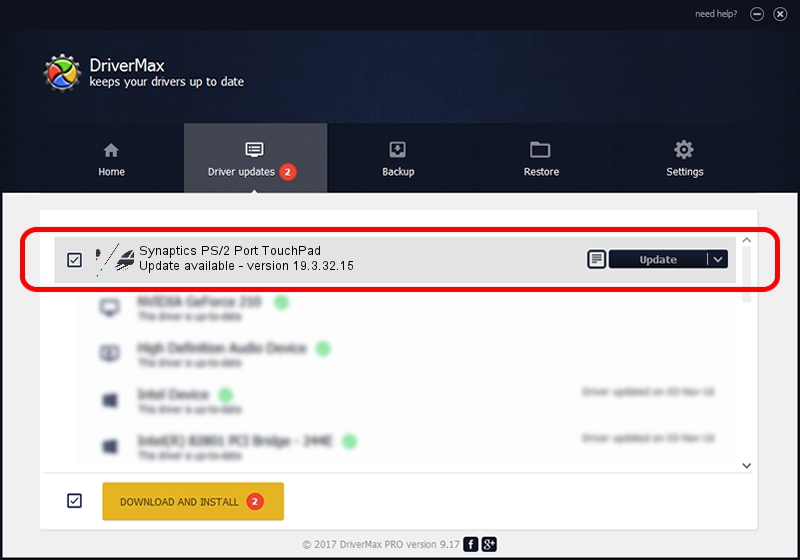Advertising seems to be blocked by your browser.
The ads help us provide this software and web site to you for free.
Please support our project by allowing our site to show ads.
Home /
Manufacturers /
Synaptics /
Synaptics PS/2 Port TouchPad /
ACPI/SYN1B1D /
19.3.32.15 Mar 19, 2018
Synaptics Synaptics PS/2 Port TouchPad - two ways of downloading and installing the driver
Synaptics PS/2 Port TouchPad is a Mouse device. This driver was developed by Synaptics. ACPI/SYN1B1D is the matching hardware id of this device.
1. Synaptics Synaptics PS/2 Port TouchPad driver - how to install it manually
- You can download from the link below the driver installer file for the Synaptics Synaptics PS/2 Port TouchPad driver. The archive contains version 19.3.32.15 released on 2018-03-19 of the driver.
- Run the driver installer file from a user account with the highest privileges (rights). If your User Access Control Service (UAC) is started please confirm the installation of the driver and run the setup with administrative rights.
- Go through the driver setup wizard, which will guide you; it should be quite easy to follow. The driver setup wizard will scan your PC and will install the right driver.
- When the operation finishes restart your computer in order to use the updated driver. As you can see it was quite smple to install a Windows driver!
This driver was rated with an average of 3.9 stars by 51817 users.
2. How to use DriverMax to install Synaptics Synaptics PS/2 Port TouchPad driver
The most important advantage of using DriverMax is that it will install the driver for you in just a few seconds and it will keep each driver up to date, not just this one. How easy can you install a driver using DriverMax? Let's take a look!
- Open DriverMax and click on the yellow button that says ~SCAN FOR DRIVER UPDATES NOW~. Wait for DriverMax to scan and analyze each driver on your computer.
- Take a look at the list of driver updates. Scroll the list down until you find the Synaptics Synaptics PS/2 Port TouchPad driver. Click the Update button.
- Finished installing the driver!

Jun 29 2024 5:35PM / Written by Dan Armano for DriverMax
follow @danarm