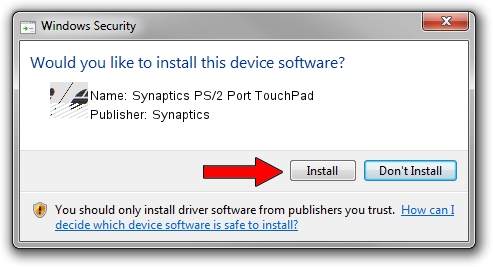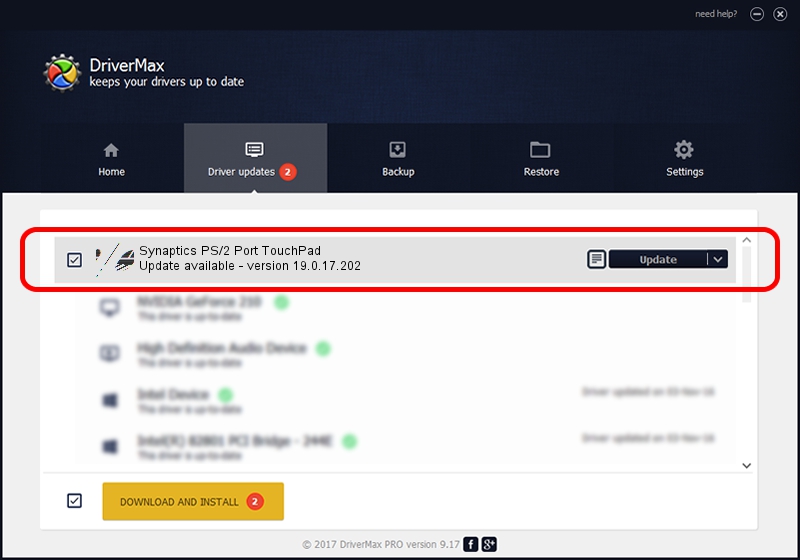Advertising seems to be blocked by your browser.
The ads help us provide this software and web site to you for free.
Please support our project by allowing our site to show ads.
Home /
Manufacturers /
Synaptics /
Synaptics PS/2 Port TouchPad /
ACPI/SYN0194 /
19.0.17.202 Aug 16, 2017
Driver for Synaptics Synaptics PS/2 Port TouchPad - downloading and installing it
Synaptics PS/2 Port TouchPad is a Mouse hardware device. This Windows driver was developed by Synaptics. The hardware id of this driver is ACPI/SYN0194; this string has to match your hardware.
1. Synaptics Synaptics PS/2 Port TouchPad driver - how to install it manually
- Download the setup file for Synaptics Synaptics PS/2 Port TouchPad driver from the link below. This is the download link for the driver version 19.0.17.202 dated 2017-08-16.
- Run the driver installation file from a Windows account with the highest privileges (rights). If your User Access Control Service (UAC) is started then you will have to confirm the installation of the driver and run the setup with administrative rights.
- Go through the driver setup wizard, which should be pretty straightforward. The driver setup wizard will analyze your PC for compatible devices and will install the driver.
- Restart your computer and enjoy the new driver, as you can see it was quite smple.
This driver received an average rating of 3.4 stars out of 69721 votes.
2. Using DriverMax to install Synaptics Synaptics PS/2 Port TouchPad driver
The most important advantage of using DriverMax is that it will install the driver for you in just a few seconds and it will keep each driver up to date, not just this one. How can you install a driver using DriverMax? Let's follow a few steps!
- Open DriverMax and push on the yellow button named ~SCAN FOR DRIVER UPDATES NOW~. Wait for DriverMax to scan and analyze each driver on your PC.
- Take a look at the list of detected driver updates. Search the list until you locate the Synaptics Synaptics PS/2 Port TouchPad driver. Click on Update.
- Finished installing the driver!

Jun 7 2024 3:29AM / Written by Dan Armano for DriverMax
follow @danarm