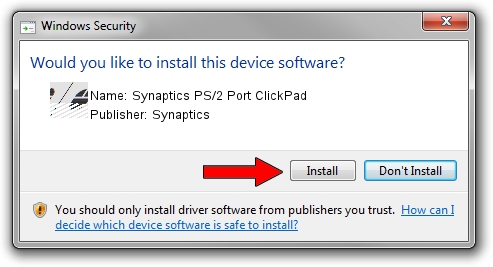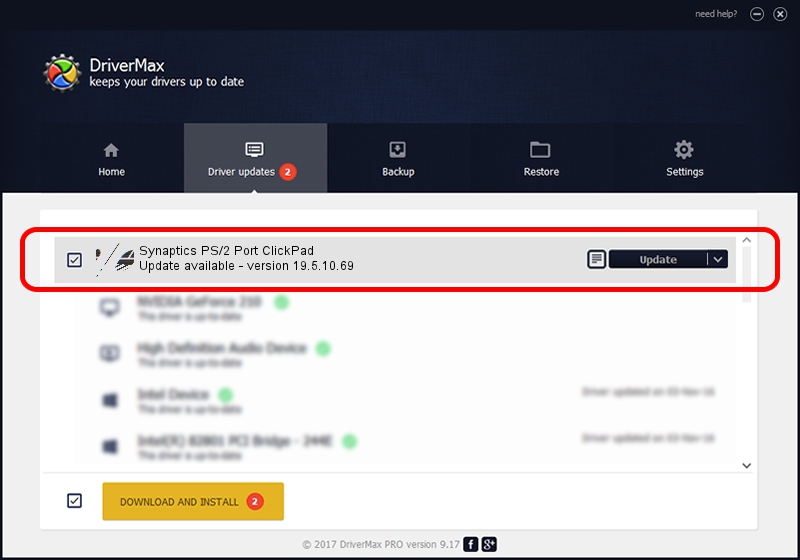Advertising seems to be blocked by your browser.
The ads help us provide this software and web site to you for free.
Please support our project by allowing our site to show ads.
Home /
Manufacturers /
Synaptics /
Synaptics PS/2 Port ClickPad /
ACPI/SYN1EAB /
19.5.10.69 Mar 19, 2018
Download and install Synaptics Synaptics PS/2 Port ClickPad driver
Synaptics PS/2 Port ClickPad is a Mouse device. The developer of this driver was Synaptics. ACPI/SYN1EAB is the matching hardware id of this device.
1. Synaptics Synaptics PS/2 Port ClickPad driver - how to install it manually
- You can download from the link below the driver setup file for the Synaptics Synaptics PS/2 Port ClickPad driver. The archive contains version 19.5.10.69 dated 2018-03-19 of the driver.
- Start the driver installer file from a user account with administrative rights. If your User Access Control Service (UAC) is enabled please accept of the driver and run the setup with administrative rights.
- Follow the driver setup wizard, which will guide you; it should be quite easy to follow. The driver setup wizard will analyze your computer and will install the right driver.
- When the operation finishes shutdown and restart your PC in order to use the updated driver. It is as simple as that to install a Windows driver!
This driver was installed by many users and received an average rating of 3 stars out of 65391 votes.
2. The easy way: using DriverMax to install Synaptics Synaptics PS/2 Port ClickPad driver
The advantage of using DriverMax is that it will install the driver for you in just a few seconds and it will keep each driver up to date, not just this one. How easy can you install a driver using DriverMax? Let's follow a few steps!
- Open DriverMax and push on the yellow button named ~SCAN FOR DRIVER UPDATES NOW~. Wait for DriverMax to analyze each driver on your PC.
- Take a look at the list of available driver updates. Scroll the list down until you locate the Synaptics Synaptics PS/2 Port ClickPad driver. Click the Update button.
- Finished installing the driver!

Jun 23 2024 10:20AM / Written by Andreea Kartman for DriverMax
follow @DeeaKartman