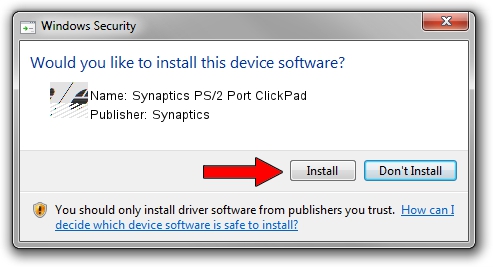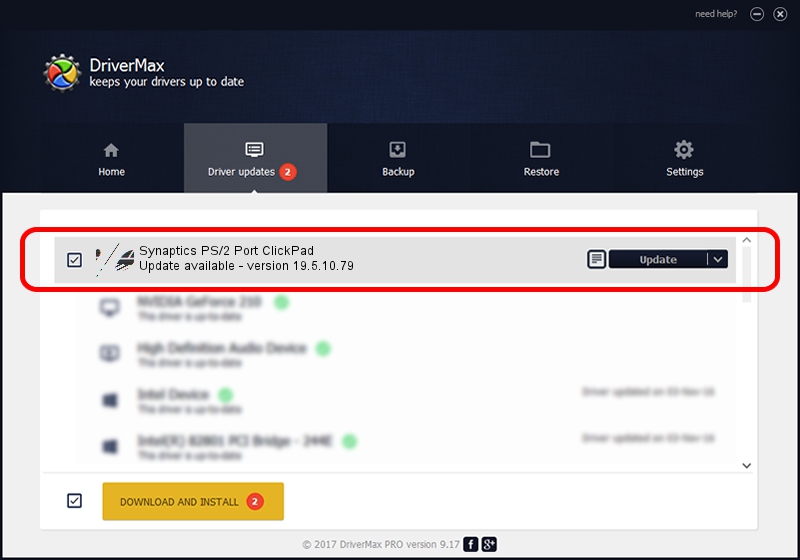Advertising seems to be blocked by your browser.
The ads help us provide this software and web site to you for free.
Please support our project by allowing our site to show ads.
Home /
Manufacturers /
Synaptics /
Synaptics PS/2 Port ClickPad /
ACPI/SYN1E57 /
19.5.10.79 Apr 16, 2019
Synaptics Synaptics PS/2 Port ClickPad driver download and installation
Synaptics PS/2 Port ClickPad is a Mouse device. The Windows version of this driver was developed by Synaptics. The hardware id of this driver is ACPI/SYN1E57; this string has to match your hardware.
1. Install Synaptics Synaptics PS/2 Port ClickPad driver manually
- You can download from the link below the driver setup file for the Synaptics Synaptics PS/2 Port ClickPad driver. The archive contains version 19.5.10.79 released on 2019-04-16 of the driver.
- Run the driver installer file from a user account with the highest privileges (rights). If your UAC (User Access Control) is enabled please confirm the installation of the driver and run the setup with administrative rights.
- Follow the driver setup wizard, which will guide you; it should be quite easy to follow. The driver setup wizard will scan your PC and will install the right driver.
- When the operation finishes shutdown and restart your computer in order to use the updated driver. As you can see it was quite smple to install a Windows driver!
This driver received an average rating of 3.3 stars out of 15396 votes.
2. How to install Synaptics Synaptics PS/2 Port ClickPad driver using DriverMax
The advantage of using DriverMax is that it will install the driver for you in just a few seconds and it will keep each driver up to date, not just this one. How easy can you install a driver with DriverMax? Let's see!
- Open DriverMax and click on the yellow button that says ~SCAN FOR DRIVER UPDATES NOW~. Wait for DriverMax to analyze each driver on your computer.
- Take a look at the list of detected driver updates. Search the list until you locate the Synaptics Synaptics PS/2 Port ClickPad driver. Click on Update.
- That's it, you installed your first driver!