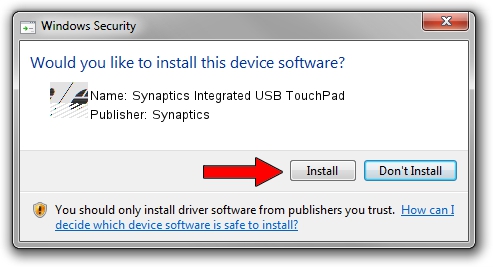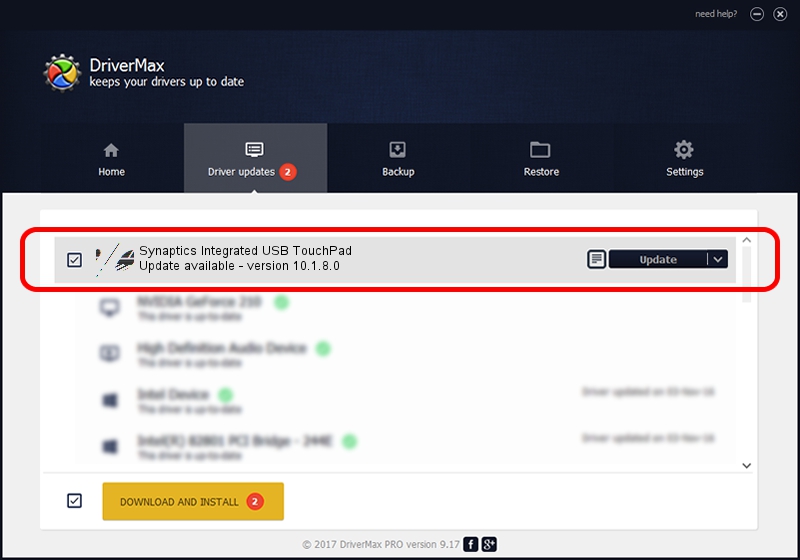Advertising seems to be blocked by your browser.
The ads help us provide this software and web site to you for free.
Please support our project by allowing our site to show ads.
Home /
Manufacturers /
Synaptics /
Synaptics Integrated USB TouchPad /
HID/Vid_06CB&Pid_0002 /
10.1.8.0 Dec 06, 2007
Synaptics Synaptics Integrated USB TouchPad how to download and install the driver
Synaptics Integrated USB TouchPad is a Mouse hardware device. The developer of this driver was Synaptics. In order to make sure you are downloading the exact right driver the hardware id is HID/Vid_06CB&Pid_0002.
1. Synaptics Synaptics Integrated USB TouchPad - install the driver manually
- You can download from the link below the driver setup file for the Synaptics Synaptics Integrated USB TouchPad driver. The archive contains version 10.1.8.0 dated 2007-12-06 of the driver.
- Start the driver installer file from a user account with the highest privileges (rights). If your User Access Control (UAC) is running please confirm the installation of the driver and run the setup with administrative rights.
- Follow the driver setup wizard, which will guide you; it should be quite easy to follow. The driver setup wizard will scan your PC and will install the right driver.
- When the operation finishes shutdown and restart your PC in order to use the updated driver. As you can see it was quite smple to install a Windows driver!
This driver was rated with an average of 3.2 stars by 90304 users.
2. How to use DriverMax to install Synaptics Synaptics Integrated USB TouchPad driver
The most important advantage of using DriverMax is that it will setup the driver for you in the easiest possible way and it will keep each driver up to date, not just this one. How can you install a driver with DriverMax? Let's follow a few steps!
- Open DriverMax and click on the yellow button that says ~SCAN FOR DRIVER UPDATES NOW~. Wait for DriverMax to scan and analyze each driver on your computer.
- Take a look at the list of driver updates. Search the list until you locate the Synaptics Synaptics Integrated USB TouchPad driver. Click the Update button.
- That's all, the driver is now installed!

Jul 30 2016 5:45PM / Written by Andreea Kartman for DriverMax
follow @DeeaKartman