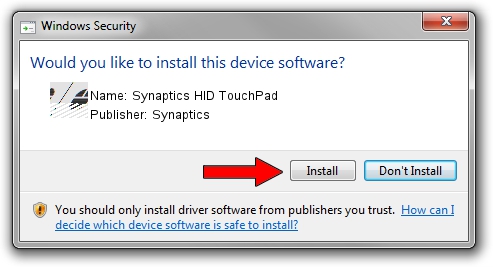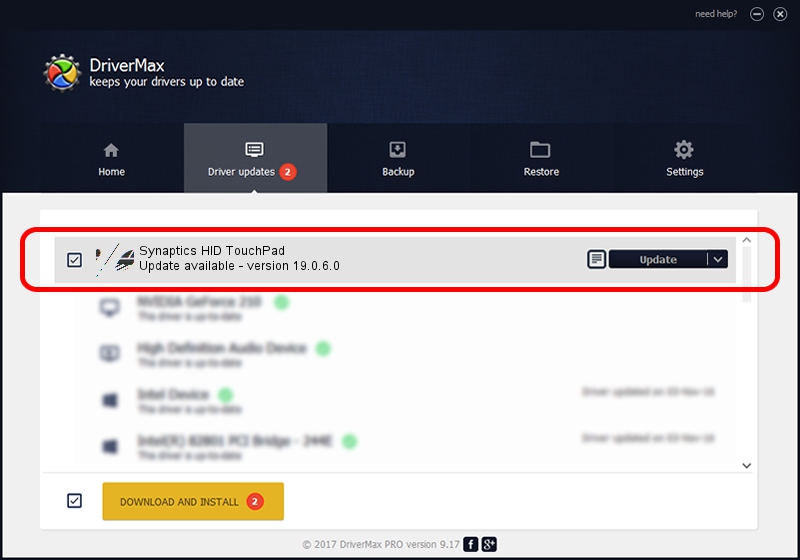Advertising seems to be blocked by your browser.
The ads help us provide this software and web site to you for free.
Please support our project by allowing our site to show ads.
Home /
Manufacturers /
Synaptics /
Synaptics HID TouchPad /
HID/VID_06CB&PID_2872&MI_01&Col01 /
19.0.6.0 Apr 30, 2015
Synaptics Synaptics HID TouchPad - two ways of downloading and installing the driver
Synaptics HID TouchPad is a Mouse hardware device. The Windows version of this driver was developed by Synaptics. The hardware id of this driver is HID/VID_06CB&PID_2872&MI_01&Col01; this string has to match your hardware.
1. How to manually install Synaptics Synaptics HID TouchPad driver
- You can download from the link below the driver setup file for the Synaptics Synaptics HID TouchPad driver. The archive contains version 19.0.6.0 dated 2015-04-30 of the driver.
- Run the driver installer file from a user account with administrative rights. If your User Access Control Service (UAC) is enabled please confirm the installation of the driver and run the setup with administrative rights.
- Follow the driver installation wizard, which will guide you; it should be pretty easy to follow. The driver installation wizard will analyze your computer and will install the right driver.
- When the operation finishes shutdown and restart your computer in order to use the updated driver. As you can see it was quite smple to install a Windows driver!
This driver was installed by many users and received an average rating of 3.6 stars out of 26641 votes.
2. How to install Synaptics Synaptics HID TouchPad driver using DriverMax
The most important advantage of using DriverMax is that it will setup the driver for you in just a few seconds and it will keep each driver up to date. How easy can you install a driver with DriverMax? Let's take a look!
- Start DriverMax and click on the yellow button that says ~SCAN FOR DRIVER UPDATES NOW~. Wait for DriverMax to analyze each driver on your computer.
- Take a look at the list of available driver updates. Search the list until you locate the Synaptics Synaptics HID TouchPad driver. Click the Update button.
- That's all, the driver is now installed!

Nov 18 2023 4:31PM / Written by Andreea Kartman for DriverMax
follow @DeeaKartman