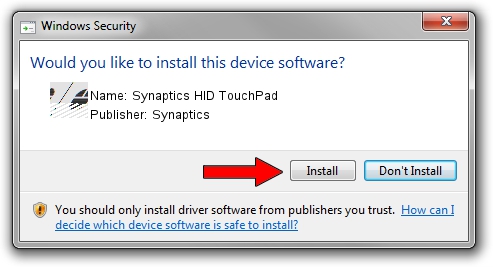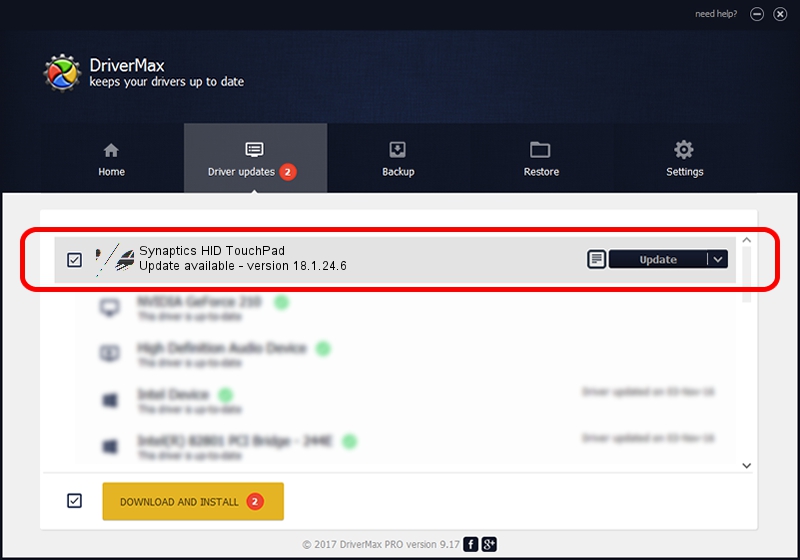Advertising seems to be blocked by your browser.
The ads help us provide this software and web site to you for free.
Please support our project by allowing our site to show ads.
Home /
Manufacturers /
Synaptics /
Synaptics HID TouchPad /
HID/VID_06CB&PID_2319&Col01 /
18.1.24.6 Aug 26, 2014
Synaptics Synaptics HID TouchPad how to download and install the driver
Synaptics HID TouchPad is a Mouse hardware device. This driver was developed by Synaptics. In order to make sure you are downloading the exact right driver the hardware id is HID/VID_06CB&PID_2319&Col01.
1. Manually install Synaptics Synaptics HID TouchPad driver
- You can download from the link below the driver installer file for the Synaptics Synaptics HID TouchPad driver. The archive contains version 18.1.24.6 released on 2014-08-26 of the driver.
- Start the driver installer file from a user account with administrative rights. If your User Access Control Service (UAC) is enabled please confirm the installation of the driver and run the setup with administrative rights.
- Go through the driver setup wizard, which will guide you; it should be pretty easy to follow. The driver setup wizard will analyze your computer and will install the right driver.
- When the operation finishes restart your PC in order to use the updated driver. It is as simple as that to install a Windows driver!
Driver rating 3.4 stars out of 99731 votes.
2. The easy way: using DriverMax to install Synaptics Synaptics HID TouchPad driver
The advantage of using DriverMax is that it will setup the driver for you in just a few seconds and it will keep each driver up to date, not just this one. How can you install a driver using DriverMax? Let's see!
- Start DriverMax and push on the yellow button that says ~SCAN FOR DRIVER UPDATES NOW~. Wait for DriverMax to scan and analyze each driver on your PC.
- Take a look at the list of detected driver updates. Scroll the list down until you locate the Synaptics Synaptics HID TouchPad driver. Click the Update button.
- That's all, the driver is now installed!

Jun 20 2016 12:48PM / Written by Dan Armano for DriverMax
follow @danarm