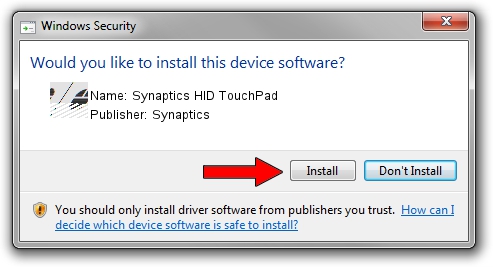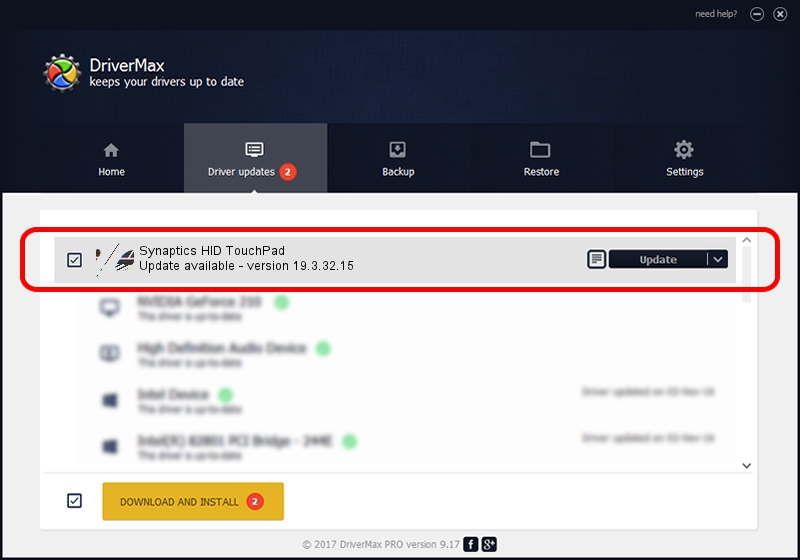Advertising seems to be blocked by your browser.
The ads help us provide this software and web site to you for free.
Please support our project by allowing our site to show ads.
Home /
Manufacturers /
Synaptics /
Synaptics HID TouchPad /
HID/SYN1B7B&Col01 /
19.3.32.15 Mar 19, 2018
Synaptics Synaptics HID TouchPad - two ways of downloading and installing the driver
Synaptics HID TouchPad is a Mouse hardware device. This Windows driver was developed by Synaptics. The hardware id of this driver is HID/SYN1B7B&Col01; this string has to match your hardware.
1. Manually install Synaptics Synaptics HID TouchPad driver
- Download the driver setup file for Synaptics Synaptics HID TouchPad driver from the link below. This download link is for the driver version 19.3.32.15 released on 2018-03-19.
- Run the driver setup file from a Windows account with the highest privileges (rights). If your User Access Control Service (UAC) is started then you will have to confirm the installation of the driver and run the setup with administrative rights.
- Go through the driver installation wizard, which should be pretty easy to follow. The driver installation wizard will scan your PC for compatible devices and will install the driver.
- Shutdown and restart your PC and enjoy the new driver, as you can see it was quite smple.
This driver was installed by many users and received an average rating of 3.8 stars out of 51907 votes.
2. How to install Synaptics Synaptics HID TouchPad driver using DriverMax
The most important advantage of using DriverMax is that it will install the driver for you in just a few seconds and it will keep each driver up to date. How easy can you install a driver using DriverMax? Let's take a look!
- Start DriverMax and click on the yellow button named ~SCAN FOR DRIVER UPDATES NOW~. Wait for DriverMax to scan and analyze each driver on your computer.
- Take a look at the list of available driver updates. Search the list until you find the Synaptics Synaptics HID TouchPad driver. Click on Update.
- That's all, the driver is now installed!

Jun 29 2024 5:57PM / Written by Andreea Kartman for DriverMax
follow @DeeaKartman