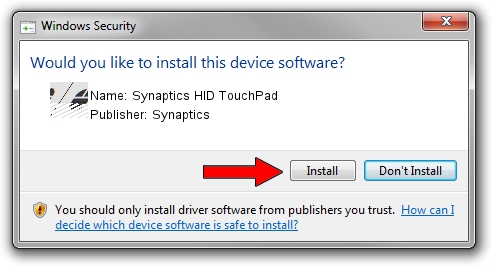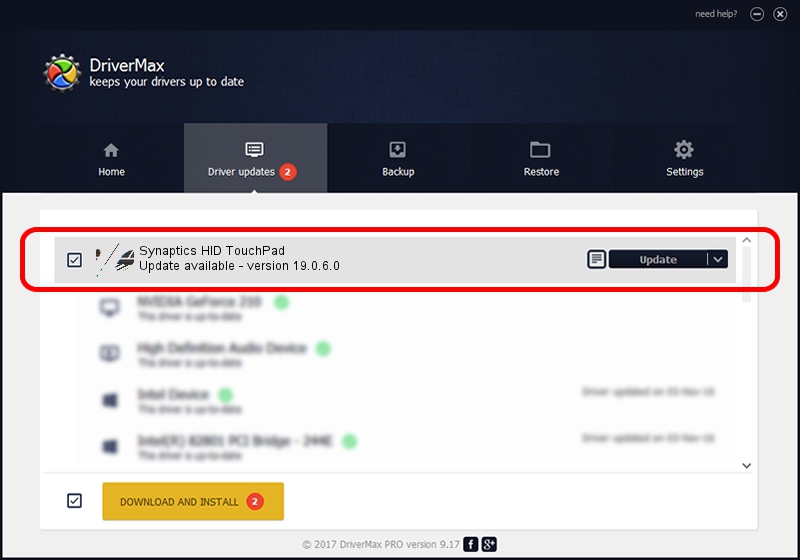Advertising seems to be blocked by your browser.
The ads help us provide this software and web site to you for free.
Please support our project by allowing our site to show ads.
Home /
Manufacturers /
Synaptics /
Synaptics HID TouchPad /
HID/DLL0653&Col01 /
19.0.6.0 Apr 30, 2015
Synaptics Synaptics HID TouchPad how to download and install the driver
Synaptics HID TouchPad is a Mouse hardware device. The Windows version of this driver was developed by Synaptics. The hardware id of this driver is HID/DLL0653&Col01; this string has to match your hardware.
1. Synaptics Synaptics HID TouchPad driver - how to install it manually
- You can download from the link below the driver setup file for the Synaptics Synaptics HID TouchPad driver. The archive contains version 19.0.6.0 dated 2015-04-30 of the driver.
- Start the driver installer file from a user account with administrative rights. If your User Access Control (UAC) is started please confirm the installation of the driver and run the setup with administrative rights.
- Follow the driver installation wizard, which will guide you; it should be quite easy to follow. The driver installation wizard will scan your computer and will install the right driver.
- When the operation finishes restart your PC in order to use the updated driver. It is as simple as that to install a Windows driver!
This driver was installed by many users and received an average rating of 3.7 stars out of 25801 votes.
2. How to use DriverMax to install Synaptics Synaptics HID TouchPad driver
The most important advantage of using DriverMax is that it will setup the driver for you in just a few seconds and it will keep each driver up to date, not just this one. How easy can you install a driver with DriverMax? Let's see!
- Open DriverMax and click on the yellow button named ~SCAN FOR DRIVER UPDATES NOW~. Wait for DriverMax to analyze each driver on your computer.
- Take a look at the list of available driver updates. Scroll the list down until you locate the Synaptics Synaptics HID TouchPad driver. Click on Update.
- Enjoy using the updated driver! :)

Nov 18 2023 4:21PM / Written by Daniel Statescu for DriverMax
follow @DanielStatescu