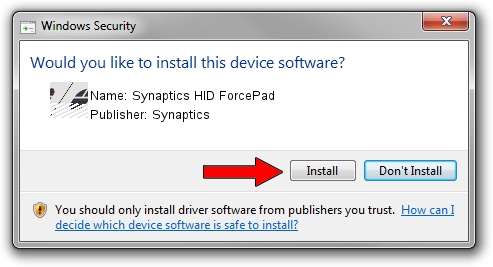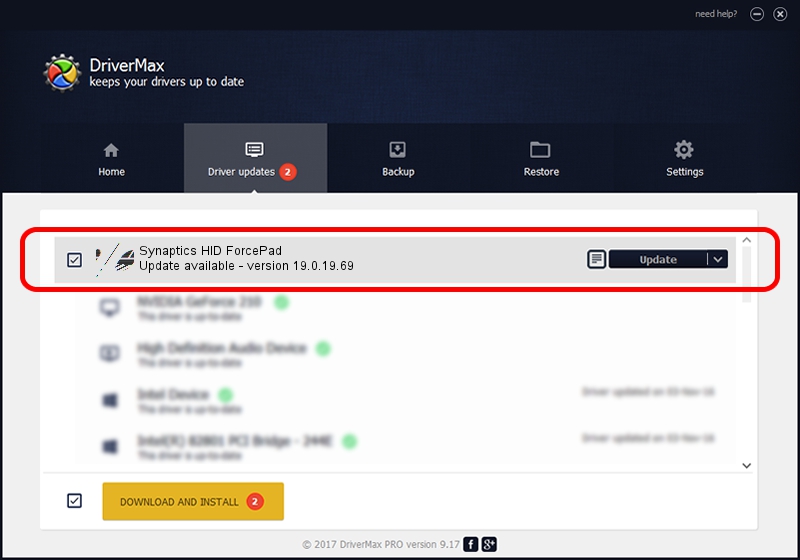Advertising seems to be blocked by your browser.
The ads help us provide this software and web site to you for free.
Please support our project by allowing our site to show ads.
Home /
Manufacturers /
Synaptics /
Synaptics HID ForcePad /
HID/VID_06CB&PID_7608&Col01 /
19.0.19.69 Dec 16, 2018
Driver for Synaptics Synaptics HID ForcePad - downloading and installing it
Synaptics HID ForcePad is a Mouse device. The Windows version of this driver was developed by Synaptics. The hardware id of this driver is HID/VID_06CB&PID_7608&Col01.
1. Synaptics Synaptics HID ForcePad driver - how to install it manually
- You can download from the link below the driver installer file for the Synaptics Synaptics HID ForcePad driver. The archive contains version 19.0.19.69 dated 2018-12-16 of the driver.
- Run the driver installer file from a user account with administrative rights. If your UAC (User Access Control) is enabled please confirm the installation of the driver and run the setup with administrative rights.
- Follow the driver installation wizard, which will guide you; it should be pretty easy to follow. The driver installation wizard will analyze your computer and will install the right driver.
- When the operation finishes shutdown and restart your computer in order to use the updated driver. As you can see it was quite smple to install a Windows driver!
This driver received an average rating of 4 stars out of 5471 votes.
2. The easy way: using DriverMax to install Synaptics Synaptics HID ForcePad driver
The advantage of using DriverMax is that it will install the driver for you in the easiest possible way and it will keep each driver up to date. How easy can you install a driver with DriverMax? Let's follow a few steps!
- Open DriverMax and click on the yellow button that says ~SCAN FOR DRIVER UPDATES NOW~. Wait for DriverMax to scan and analyze each driver on your computer.
- Take a look at the list of detected driver updates. Scroll the list down until you locate the Synaptics Synaptics HID ForcePad driver. Click the Update button.
- Finished installing the driver!

Jul 8 2024 2:12AM / Written by Andreea Kartman for DriverMax
follow @DeeaKartman