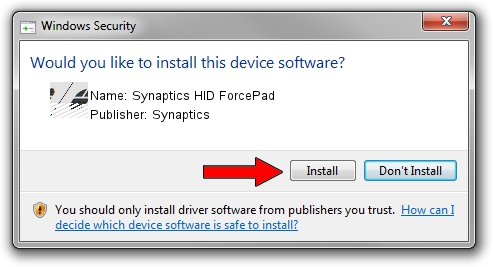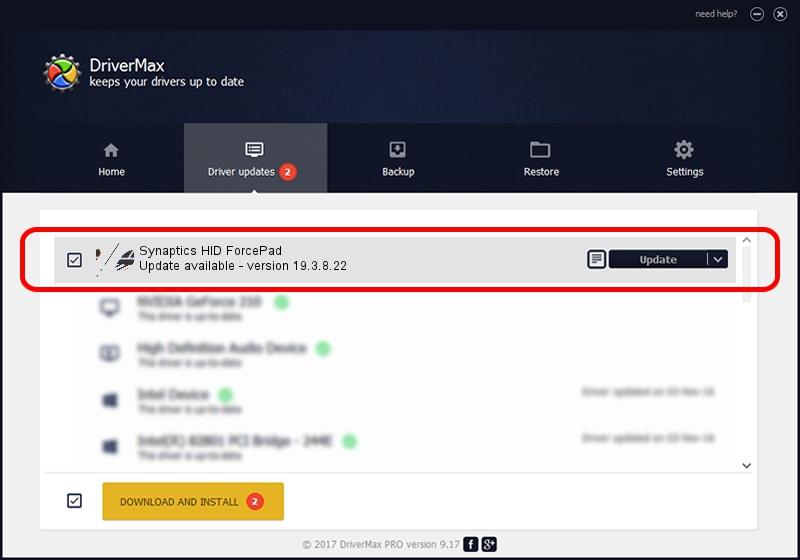Advertising seems to be blocked by your browser.
The ads help us provide this software and web site to you for free.
Please support our project by allowing our site to show ads.
Home /
Manufacturers /
Synaptics /
Synaptics HID ForcePad /
HID/VID_06CB&PID_72B1&Col01 /
19.3.8.22 Aug 16, 2017
Driver for Synaptics Synaptics HID ForcePad - downloading and installing it
Synaptics HID ForcePad is a Mouse device. This driver was developed by Synaptics. The hardware id of this driver is HID/VID_06CB&PID_72B1&Col01; this string has to match your hardware.
1. Synaptics Synaptics HID ForcePad driver - how to install it manually
- You can download from the link below the driver setup file for the Synaptics Synaptics HID ForcePad driver. The archive contains version 19.3.8.22 dated 2017-08-16 of the driver.
- Start the driver installer file from a user account with the highest privileges (rights). If your UAC (User Access Control) is started please confirm the installation of the driver and run the setup with administrative rights.
- Go through the driver installation wizard, which will guide you; it should be pretty easy to follow. The driver installation wizard will scan your PC and will install the right driver.
- When the operation finishes restart your PC in order to use the updated driver. As you can see it was quite smple to install a Windows driver!
This driver was rated with an average of 3.4 stars by 54040 users.
2. How to use DriverMax to install Synaptics Synaptics HID ForcePad driver
The most important advantage of using DriverMax is that it will setup the driver for you in the easiest possible way and it will keep each driver up to date, not just this one. How can you install a driver using DriverMax? Let's follow a few steps!
- Open DriverMax and click on the yellow button that says ~SCAN FOR DRIVER UPDATES NOW~. Wait for DriverMax to analyze each driver on your PC.
- Take a look at the list of detected driver updates. Scroll the list down until you find the Synaptics Synaptics HID ForcePad driver. Click on Update.
- That's all, the driver is now installed!

Jun 10 2024 6:38AM / Written by Andreea Kartman for DriverMax
follow @DeeaKartman