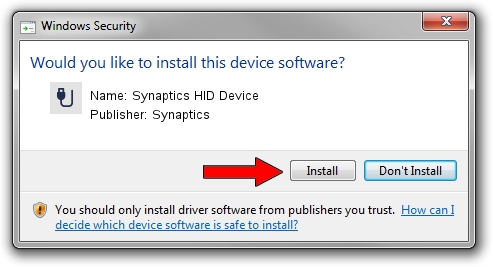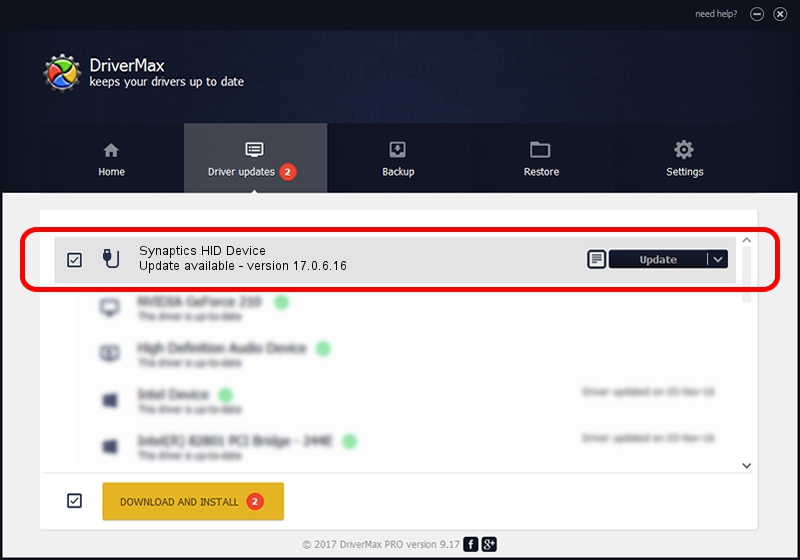Advertising seems to be blocked by your browser.
The ads help us provide this software and web site to you for free.
Please support our project by allowing our site to show ads.
Home /
Manufacturers /
Synaptics /
Synaptics HID Device /
HID/VEN_MSFT&DEV_0001&Col02 /
17.0.6.16 Sep 23, 2013
Synaptics Synaptics HID Device driver download and installation
Synaptics HID Device is a USB human interface device class hardware device. The developer of this driver was Synaptics. The hardware id of this driver is HID/VEN_MSFT&DEV_0001&Col02; this string has to match your hardware.
1. Synaptics Synaptics HID Device driver - how to install it manually
- Download the driver setup file for Synaptics Synaptics HID Device driver from the location below. This download link is for the driver version 17.0.6.16 released on 2013-09-23.
- Start the driver setup file from a Windows account with administrative rights. If your User Access Control Service (UAC) is enabled then you will have to accept of the driver and run the setup with administrative rights.
- Go through the driver setup wizard, which should be quite easy to follow. The driver setup wizard will scan your PC for compatible devices and will install the driver.
- Restart your PC and enjoy the updated driver, as you can see it was quite smple.
This driver was installed by many users and received an average rating of 3.4 stars out of 82721 votes.
2. Installing the Synaptics Synaptics HID Device driver using DriverMax: the easy way
The advantage of using DriverMax is that it will setup the driver for you in the easiest possible way and it will keep each driver up to date, not just this one. How easy can you install a driver using DriverMax? Let's take a look!
- Open DriverMax and click on the yellow button that says ~SCAN FOR DRIVER UPDATES NOW~. Wait for DriverMax to scan and analyze each driver on your PC.
- Take a look at the list of detected driver updates. Scroll the list down until you find the Synaptics Synaptics HID Device driver. Click the Update button.
- Finished installing the driver!

Jun 20 2016 12:48PM / Written by Andreea Kartman for DriverMax
follow @DeeaKartman