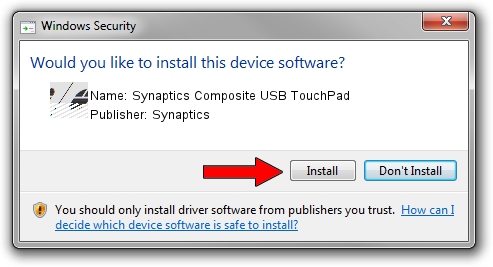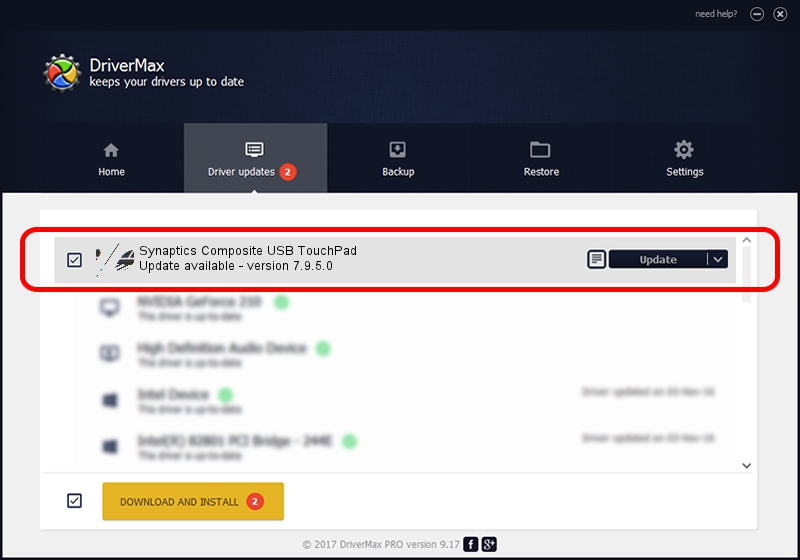Advertising seems to be blocked by your browser.
The ads help us provide this software and web site to you for free.
Please support our project by allowing our site to show ads.
Home /
Manufacturers /
Synaptics /
Synaptics Composite USB TouchPad /
HID/Vid_06CB&Pid_0009&MI_00 /
7.9.5.0 Feb 19, 2004
Synaptics Synaptics Composite USB TouchPad - two ways of downloading and installing the driver
Synaptics Composite USB TouchPad is a Mouse hardware device. This Windows driver was developed by Synaptics. The hardware id of this driver is HID/Vid_06CB&Pid_0009&MI_00; this string has to match your hardware.
1. Synaptics Synaptics Composite USB TouchPad driver - how to install it manually
- You can download from the link below the driver setup file for the Synaptics Synaptics Composite USB TouchPad driver. The archive contains version 7.9.5.0 released on 2004-02-19 of the driver.
- Start the driver installer file from a user account with administrative rights. If your User Access Control (UAC) is enabled please accept of the driver and run the setup with administrative rights.
- Follow the driver setup wizard, which will guide you; it should be pretty easy to follow. The driver setup wizard will scan your computer and will install the right driver.
- When the operation finishes restart your PC in order to use the updated driver. As you can see it was quite smple to install a Windows driver!
This driver was rated with an average of 3.7 stars by 25819 users.
2. Using DriverMax to install Synaptics Synaptics Composite USB TouchPad driver
The most important advantage of using DriverMax is that it will setup the driver for you in the easiest possible way and it will keep each driver up to date, not just this one. How can you install a driver with DriverMax? Let's follow a few steps!
- Start DriverMax and press on the yellow button named ~SCAN FOR DRIVER UPDATES NOW~. Wait for DriverMax to analyze each driver on your PC.
- Take a look at the list of driver updates. Scroll the list down until you find the Synaptics Synaptics Composite USB TouchPad driver. Click the Update button.
- Enjoy using the updated driver! :)

Aug 6 2016 12:20PM / Written by Andreea Kartman for DriverMax
follow @DeeaKartman