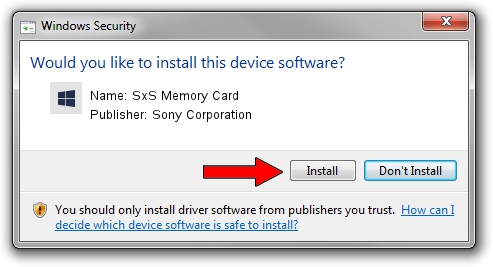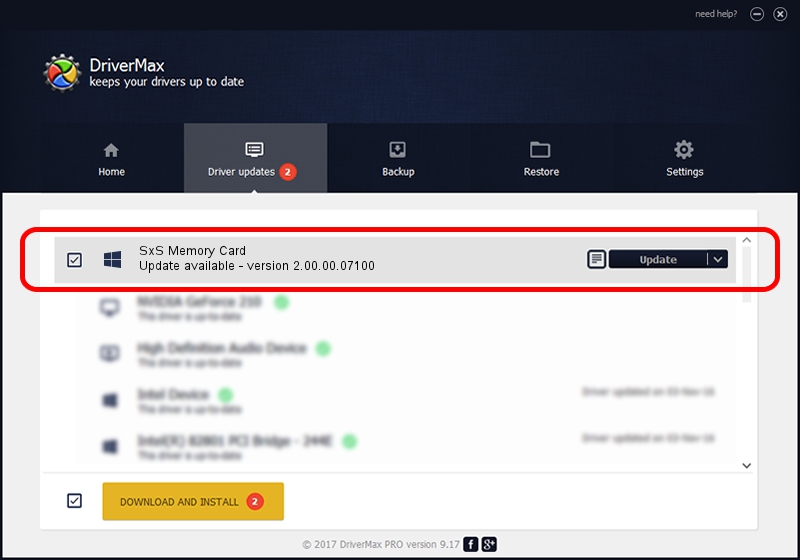Advertising seems to be blocked by your browser.
The ads help us provide this software and web site to you for free.
Please support our project by allowing our site to show ads.
Home /
Manufacturers /
Sony Corporation /
SxS Memory Card /
PCI/VEN_104D&DEV_907F&SUBSYS_81CE104D /
2.00.00.07100 Jul 10, 2014
Sony Corporation SxS Memory Card - two ways of downloading and installing the driver
SxS Memory Card is a MTD hardware device. This driver was developed by Sony Corporation. The hardware id of this driver is PCI/VEN_104D&DEV_907F&SUBSYS_81CE104D; this string has to match your hardware.
1. How to manually install Sony Corporation SxS Memory Card driver
- You can download from the link below the driver setup file for the Sony Corporation SxS Memory Card driver. The archive contains version 2.00.00.07100 dated 2014-07-10 of the driver.
- Start the driver installer file from a user account with the highest privileges (rights). If your User Access Control Service (UAC) is enabled please accept of the driver and run the setup with administrative rights.
- Go through the driver setup wizard, which will guide you; it should be quite easy to follow. The driver setup wizard will analyze your PC and will install the right driver.
- When the operation finishes restart your computer in order to use the updated driver. It is as simple as that to install a Windows driver!
This driver received an average rating of 3.8 stars out of 59844 votes.
2. Using DriverMax to install Sony Corporation SxS Memory Card driver
The most important advantage of using DriverMax is that it will install the driver for you in just a few seconds and it will keep each driver up to date. How can you install a driver with DriverMax? Let's see!
- Open DriverMax and press on the yellow button named ~SCAN FOR DRIVER UPDATES NOW~. Wait for DriverMax to analyze each driver on your computer.
- Take a look at the list of available driver updates. Search the list until you find the Sony Corporation SxS Memory Card driver. Click the Update button.
- Finished installing the driver!

Jun 20 2016 12:48PM / Written by Dan Armano for DriverMax
follow @danarm