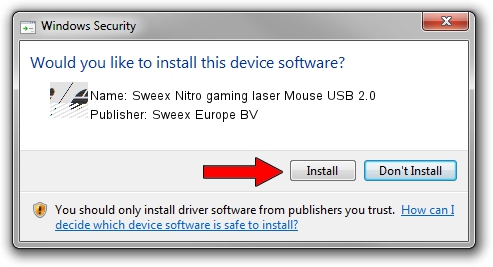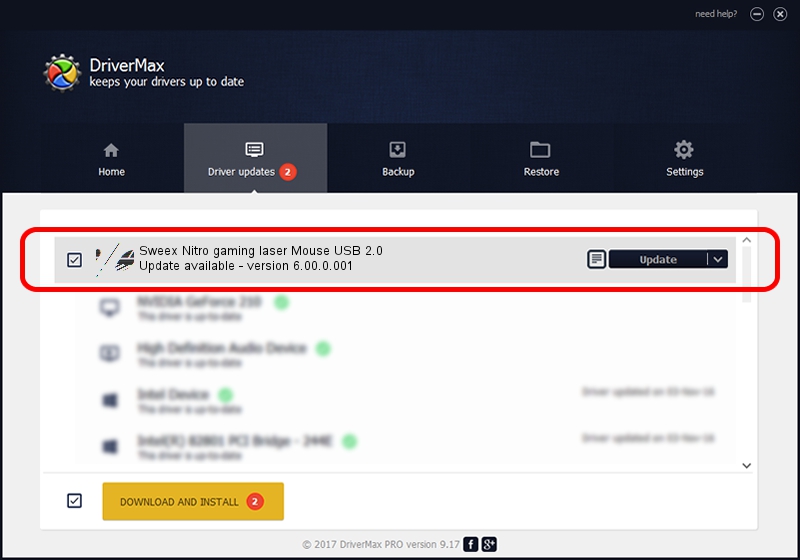Advertising seems to be blocked by your browser.
The ads help us provide this software and web site to you for free.
Please support our project by allowing our site to show ads.
Home /
Manufacturers /
Sweex Europe BV /
Sweex Nitro gaming laser Mouse USB 2.0 /
HID/VID_FFC0&PID_001E&MI_00 /
6.00.0.001 Feb 10, 2009
Sweex Europe BV Sweex Nitro gaming laser Mouse USB 2.0 how to download and install the driver
Sweex Nitro gaming laser Mouse USB 2.0 is a Mouse device. The Windows version of this driver was developed by Sweex Europe BV. In order to make sure you are downloading the exact right driver the hardware id is HID/VID_FFC0&PID_001E&MI_00.
1. Install Sweex Europe BV Sweex Nitro gaming laser Mouse USB 2.0 driver manually
- Download the driver setup file for Sweex Europe BV Sweex Nitro gaming laser Mouse USB 2.0 driver from the link below. This download link is for the driver version 6.00.0.001 dated 2009-02-10.
- Run the driver installation file from a Windows account with the highest privileges (rights). If your UAC (User Access Control) is running then you will have to confirm the installation of the driver and run the setup with administrative rights.
- Follow the driver installation wizard, which should be quite easy to follow. The driver installation wizard will analyze your PC for compatible devices and will install the driver.
- Shutdown and restart your computer and enjoy the fresh driver, as you can see it was quite smple.
This driver received an average rating of 3 stars out of 31762 votes.
2. Using DriverMax to install Sweex Europe BV Sweex Nitro gaming laser Mouse USB 2.0 driver
The most important advantage of using DriverMax is that it will install the driver for you in just a few seconds and it will keep each driver up to date, not just this one. How easy can you install a driver using DriverMax? Let's see!
- Open DriverMax and press on the yellow button named ~SCAN FOR DRIVER UPDATES NOW~. Wait for DriverMax to analyze each driver on your computer.
- Take a look at the list of available driver updates. Search the list until you locate the Sweex Europe BV Sweex Nitro gaming laser Mouse USB 2.0 driver. Click the Update button.
- That's all, the driver is now installed!

Jul 11 2016 1:35AM / Written by Andreea Kartman for DriverMax
follow @DeeaKartman