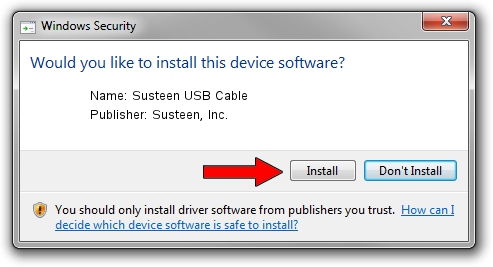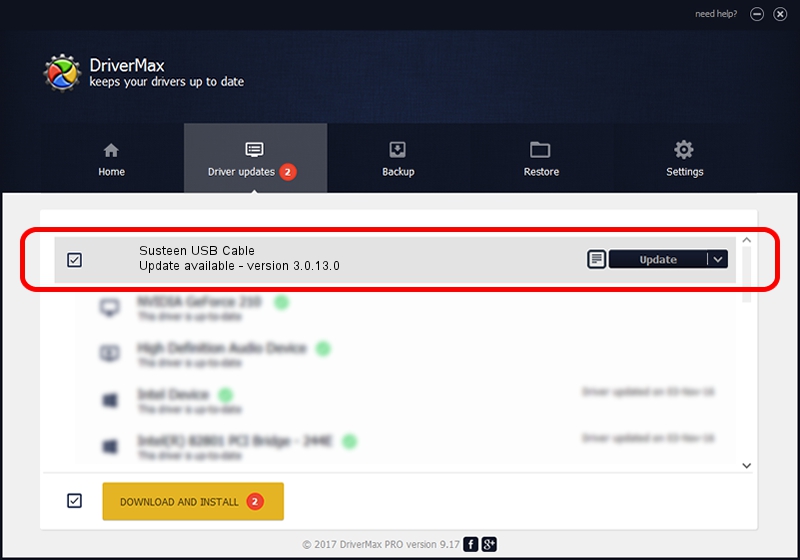Advertising seems to be blocked by your browser.
The ads help us provide this software and web site to you for free.
Please support our project by allowing our site to show ads.
Home /
Manufacturers /
Susteen, Inc. /
Susteen USB Cable /
USB/VID_0FCE&PID_D126 /
3.0.13.0 May 05, 2010
Driver for Susteen, Inc. Susteen USB Cable - downloading and installing it
Susteen USB Cable is a USB Universal Serial Bus hardware device. This Windows driver was developed by Susteen, Inc.. USB/VID_0FCE&PID_D126 is the matching hardware id of this device.
1. Install Susteen, Inc. Susteen USB Cable driver manually
- You can download from the link below the driver installer file for the Susteen, Inc. Susteen USB Cable driver. The archive contains version 3.0.13.0 released on 2010-05-05 of the driver.
- Run the driver installer file from a user account with the highest privileges (rights). If your UAC (User Access Control) is enabled please confirm the installation of the driver and run the setup with administrative rights.
- Follow the driver setup wizard, which will guide you; it should be pretty easy to follow. The driver setup wizard will scan your PC and will install the right driver.
- When the operation finishes shutdown and restart your computer in order to use the updated driver. It is as simple as that to install a Windows driver!
Driver rating 3.1 stars out of 63723 votes.
2. Using DriverMax to install Susteen, Inc. Susteen USB Cable driver
The advantage of using DriverMax is that it will setup the driver for you in just a few seconds and it will keep each driver up to date. How can you install a driver with DriverMax? Let's follow a few steps!
- Start DriverMax and press on the yellow button that says ~SCAN FOR DRIVER UPDATES NOW~. Wait for DriverMax to scan and analyze each driver on your PC.
- Take a look at the list of available driver updates. Scroll the list down until you find the Susteen, Inc. Susteen USB Cable driver. Click on Update.
- That's it, you installed your first driver!

Jul 11 2016 10:54AM / Written by Dan Armano for DriverMax
follow @danarm