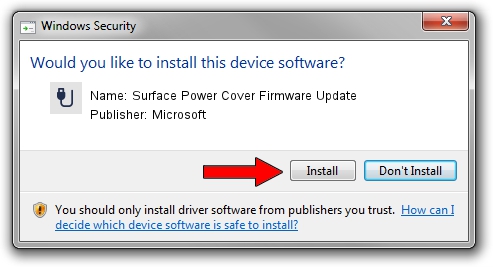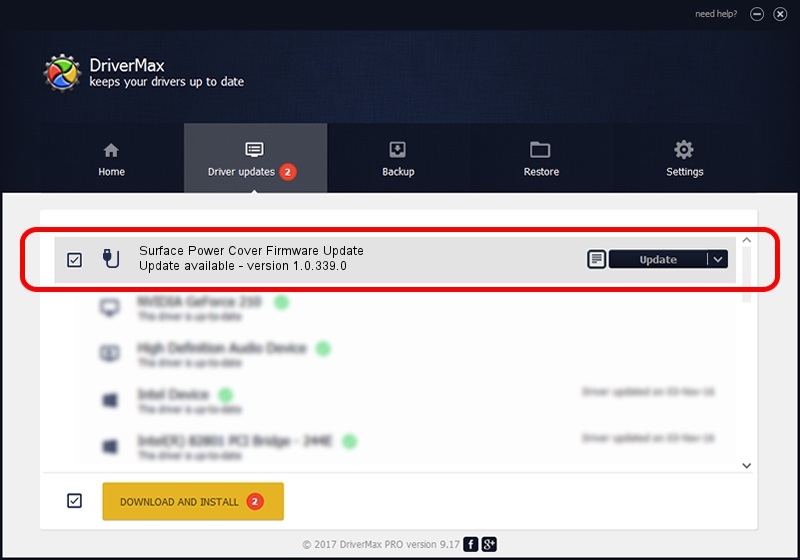Advertising seems to be blocked by your browser.
The ads help us provide this software and web site to you for free.
Please support our project by allowing our site to show ads.
Home /
Manufacturers /
Microsoft /
Surface Power Cover Firmware Update /
HID/VID_045E&PID_07DA&MI_02&Col04 /
1.0.339.0 Apr 30, 2014
Microsoft Surface Power Cover Firmware Update how to download and install the driver
Surface Power Cover Firmware Update is a USB human interface device class device. This Windows driver was developed by Microsoft. HID/VID_045E&PID_07DA&MI_02&Col04 is the matching hardware id of this device.
1. How to manually install Microsoft Surface Power Cover Firmware Update driver
- Download the setup file for Microsoft Surface Power Cover Firmware Update driver from the location below. This download link is for the driver version 1.0.339.0 released on 2014-04-30.
- Run the driver installation file from a Windows account with administrative rights. If your User Access Control (UAC) is enabled then you will have to confirm the installation of the driver and run the setup with administrative rights.
- Go through the driver setup wizard, which should be pretty straightforward. The driver setup wizard will analyze your PC for compatible devices and will install the driver.
- Shutdown and restart your computer and enjoy the updated driver, as you can see it was quite smple.
The file size of this driver is 173268 bytes (169.21 KB)
This driver was installed by many users and received an average rating of 4.9 stars out of 59107 votes.
This driver is fully compatible with the following versions of Windows:
- This driver works on Windows 2000 64 bits
- This driver works on Windows Server 2003 64 bits
- This driver works on Windows XP 64 bits
- This driver works on Windows Vista 64 bits
- This driver works on Windows 7 64 bits
- This driver works on Windows 8 64 bits
- This driver works on Windows 8.1 64 bits
- This driver works on Windows 10 64 bits
- This driver works on Windows 11 64 bits
2. Installing the Microsoft Surface Power Cover Firmware Update driver using DriverMax: the easy way
The advantage of using DriverMax is that it will setup the driver for you in just a few seconds and it will keep each driver up to date. How easy can you install a driver with DriverMax? Let's follow a few steps!
- Start DriverMax and push on the yellow button named ~SCAN FOR DRIVER UPDATES NOW~. Wait for DriverMax to scan and analyze each driver on your computer.
- Take a look at the list of driver updates. Search the list until you find the Microsoft Surface Power Cover Firmware Update driver. Click the Update button.
- That's all, the driver is now installed!

Jun 26 2016 7:20PM / Written by Dan Armano for DriverMax
follow @danarm