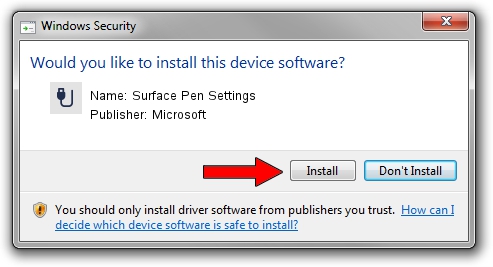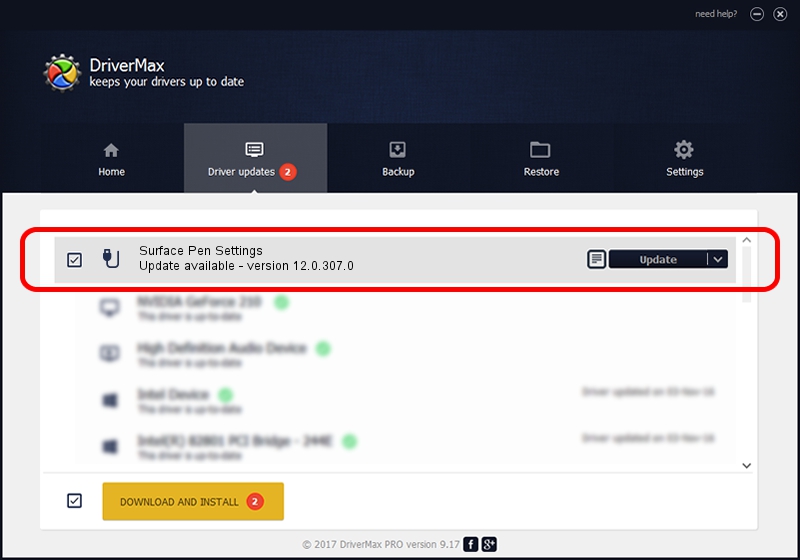Advertising seems to be blocked by your browser.
The ads help us provide this software and web site to you for free.
Please support our project by allowing our site to show ads.
Home /
Manufacturers /
Microsoft /
Surface Pen Settings /
HID/VID_045e&PID_0911&MI_00&Col01 /
12.0.307.0 Jul 08, 2016
Download and install Microsoft Surface Pen Settings driver
Surface Pen Settings is a USB human interface device class hardware device. The Windows version of this driver was developed by Microsoft. In order to make sure you are downloading the exact right driver the hardware id is HID/VID_045e&PID_0911&MI_00&Col01.
1. Microsoft Surface Pen Settings driver - how to install it manually
- Download the setup file for Microsoft Surface Pen Settings driver from the link below. This download link is for the driver version 12.0.307.0 dated 2016-07-08.
- Start the driver installation file from a Windows account with administrative rights. If your User Access Control Service (UAC) is running then you will have to confirm the installation of the driver and run the setup with administrative rights.
- Follow the driver setup wizard, which should be quite easy to follow. The driver setup wizard will scan your PC for compatible devices and will install the driver.
- Shutdown and restart your PC and enjoy the updated driver, as you can see it was quite smple.
Download size of the driver: 1818103 bytes (1.73 MB)
This driver was installed by many users and received an average rating of 4.6 stars out of 43714 votes.
This driver is fully compatible with the following versions of Windows:
- This driver works on Windows 2000 64 bits
- This driver works on Windows Server 2003 64 bits
- This driver works on Windows XP 64 bits
- This driver works on Windows Vista 64 bits
- This driver works on Windows 7 64 bits
- This driver works on Windows 8 64 bits
- This driver works on Windows 8.1 64 bits
- This driver works on Windows 10 64 bits
- This driver works on Windows 11 64 bits
2. The easy way: using DriverMax to install Microsoft Surface Pen Settings driver
The advantage of using DriverMax is that it will setup the driver for you in the easiest possible way and it will keep each driver up to date, not just this one. How easy can you install a driver with DriverMax? Let's follow a few steps!
- Start DriverMax and push on the yellow button named ~SCAN FOR DRIVER UPDATES NOW~. Wait for DriverMax to scan and analyze each driver on your PC.
- Take a look at the list of detected driver updates. Scroll the list down until you find the Microsoft Surface Pen Settings driver. Click on Update.
- That's all, the driver is now installed!

May 15 2024 8:32PM / Written by Andreea Kartman for DriverMax
follow @DeeaKartman