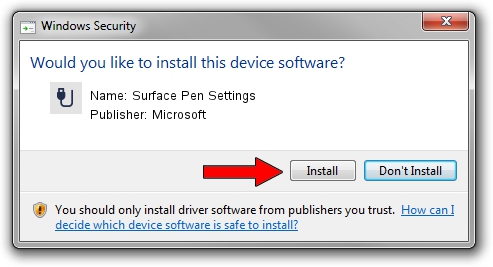Advertising seems to be blocked by your browser.
The ads help us provide this software and web site to you for free.
Please support our project by allowing our site to show ads.
Home /
Manufacturers /
Microsoft /
Surface Pen Settings /
HID/NTRG0001&Col05 /
2.5.14.0 Oct 24, 2014
Microsoft Surface Pen Settings how to download and install the driver
Surface Pen Settings is a USB human interface device class hardware device. The developer of this driver was Microsoft. HID/NTRG0001&Col05 is the matching hardware id of this device.
1. How to manually install Microsoft Surface Pen Settings driver
- Download the setup file for Microsoft Surface Pen Settings driver from the location below. This is the download link for the driver version 2.5.14.0 dated 2014-10-24.
- Start the driver installation file from a Windows account with administrative rights. If your User Access Control (UAC) is started then you will have to accept of the driver and run the setup with administrative rights.
- Follow the driver setup wizard, which should be quite straightforward. The driver setup wizard will scan your PC for compatible devices and will install the driver.
- Restart your PC and enjoy the new driver, as you can see it was quite smple.
This driver was rated with an average of 3.9 stars by 63633 users.
2. How to install Microsoft Surface Pen Settings driver using DriverMax
The advantage of using DriverMax is that it will setup the driver for you in the easiest possible way and it will keep each driver up to date. How easy can you install a driver with DriverMax? Let's follow a few steps!
- Start DriverMax and push on the yellow button named ~SCAN FOR DRIVER UPDATES NOW~. Wait for DriverMax to scan and analyze each driver on your computer.
- Take a look at the list of detected driver updates. Scroll the list down until you locate the Microsoft Surface Pen Settings driver. Click the Update button.
- That's it, you installed your first driver!

Jun 20 2016 12:48PM / Written by Dan Armano for DriverMax
follow @danarm