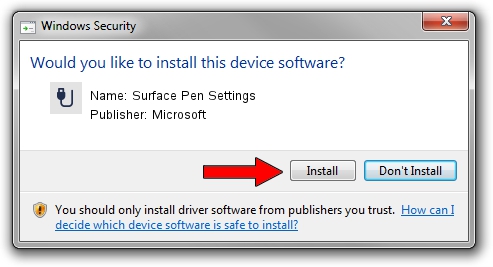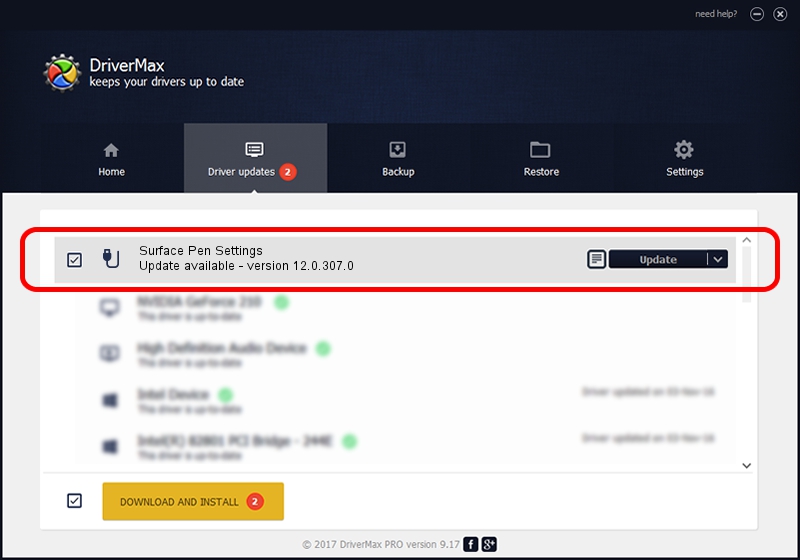Advertising seems to be blocked by your browser.
The ads help us provide this software and web site to you for free.
Please support our project by allowing our site to show ads.
Home /
Manufacturers /
Microsoft /
Surface Pen Settings /
HID/NTRG0001&Col05 /
12.0.307.0 Jul 08, 2016
Microsoft Surface Pen Settings how to download and install the driver
Surface Pen Settings is a USB human interface device class hardware device. The developer of this driver was Microsoft. HID/NTRG0001&Col05 is the matching hardware id of this device.
1. How to manually install Microsoft Surface Pen Settings driver
- Download the setup file for Microsoft Surface Pen Settings driver from the link below. This download link is for the driver version 12.0.307.0 released on 2016-07-08.
- Start the driver installation file from a Windows account with the highest privileges (rights). If your UAC (User Access Control) is enabled then you will have to accept of the driver and run the setup with administrative rights.
- Go through the driver setup wizard, which should be quite straightforward. The driver setup wizard will analyze your PC for compatible devices and will install the driver.
- Restart your computer and enjoy the updated driver, as you can see it was quite smple.
Size of this driver: 1818103 bytes (1.73 MB)
Driver rating 5 stars out of 43693 votes.
This driver was released for the following versions of Windows:
- This driver works on Windows 2000 64 bits
- This driver works on Windows Server 2003 64 bits
- This driver works on Windows XP 64 bits
- This driver works on Windows Vista 64 bits
- This driver works on Windows 7 64 bits
- This driver works on Windows 8 64 bits
- This driver works on Windows 8.1 64 bits
- This driver works on Windows 10 64 bits
- This driver works on Windows 11 64 bits
2. Using DriverMax to install Microsoft Surface Pen Settings driver
The most important advantage of using DriverMax is that it will install the driver for you in the easiest possible way and it will keep each driver up to date. How can you install a driver using DriverMax? Let's follow a few steps!
- Start DriverMax and press on the yellow button named ~SCAN FOR DRIVER UPDATES NOW~. Wait for DriverMax to scan and analyze each driver on your PC.
- Take a look at the list of detected driver updates. Search the list until you find the Microsoft Surface Pen Settings driver. Click on Update.
- That's it, you installed your first driver!

May 15 2024 8:32PM / Written by Dan Armano for DriverMax
follow @danarm