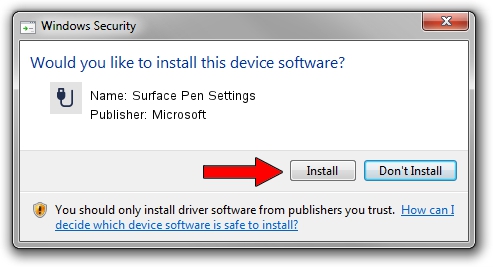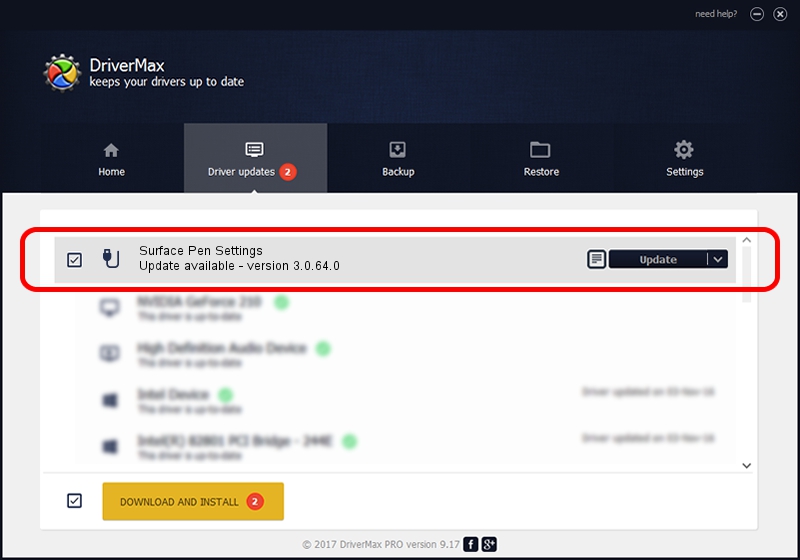Advertising seems to be blocked by your browser.
The ads help us provide this software and web site to you for free.
Please support our project by allowing our site to show ads.
Home /
Manufacturers /
Microsoft /
Surface Pen Settings /
HID/MSHW0037&Col05 /
3.0.64.0 Jan 07, 2015
Microsoft Surface Pen Settings driver download and installation
Surface Pen Settings is a USB human interface device class device. The Windows version of this driver was developed by Microsoft. HID/MSHW0037&Col05 is the matching hardware id of this device.
1. Install Microsoft Surface Pen Settings driver manually
- You can download from the link below the driver installer file for the Microsoft Surface Pen Settings driver. The archive contains version 3.0.64.0 dated 2015-01-07 of the driver.
- Start the driver installer file from a user account with the highest privileges (rights). If your User Access Control Service (UAC) is enabled please confirm the installation of the driver and run the setup with administrative rights.
- Go through the driver installation wizard, which will guide you; it should be quite easy to follow. The driver installation wizard will scan your PC and will install the right driver.
- When the operation finishes restart your computer in order to use the updated driver. It is as simple as that to install a Windows driver!
Driver file size: 1624497 bytes (1.55 MB)
This driver was rated with an average of 4.3 stars by 3326 users.
This driver is compatible with the following versions of Windows:
- This driver works on Windows 2000 32 bits
- This driver works on Windows Server 2003 32 bits
- This driver works on Windows XP 32 bits
- This driver works on Windows Vista 32 bits
- This driver works on Windows 7 32 bits
- This driver works on Windows 8 32 bits
- This driver works on Windows 8.1 32 bits
- This driver works on Windows 10 32 bits
- This driver works on Windows 11 32 bits
2. Installing the Microsoft Surface Pen Settings driver using DriverMax: the easy way
The most important advantage of using DriverMax is that it will setup the driver for you in just a few seconds and it will keep each driver up to date, not just this one. How can you install a driver using DriverMax? Let's take a look!
- Open DriverMax and press on the yellow button that says ~SCAN FOR DRIVER UPDATES NOW~. Wait for DriverMax to scan and analyze each driver on your PC.
- Take a look at the list of driver updates. Scroll the list down until you locate the Microsoft Surface Pen Settings driver. Click the Update button.
- That's all, the driver is now installed!

Nov 12 2023 7:46AM / Written by Dan Armano for DriverMax
follow @danarm