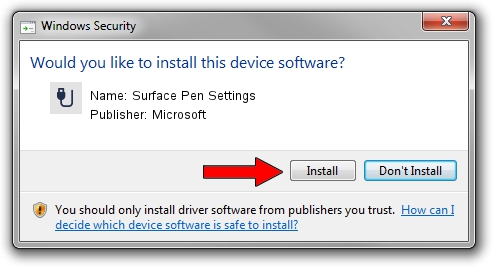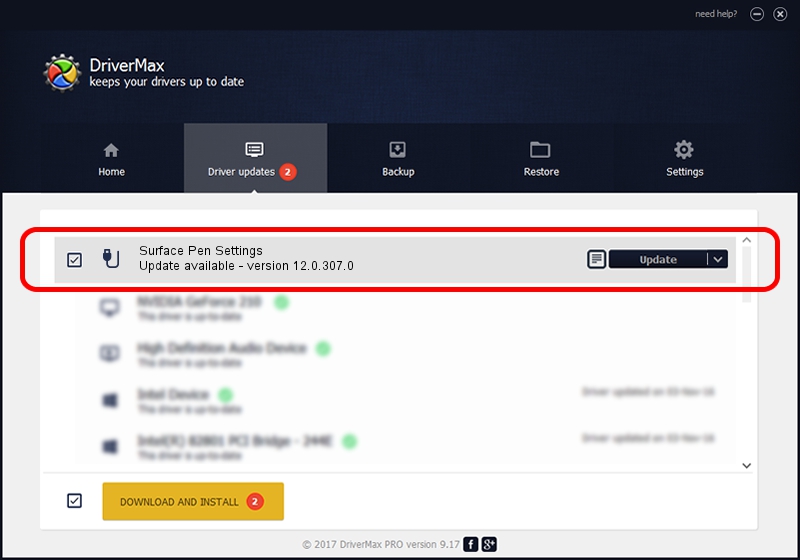Advertising seems to be blocked by your browser.
The ads help us provide this software and web site to you for free.
Please support our project by allowing our site to show ads.
Home /
Manufacturers /
Microsoft /
Surface Pen Settings /
HID/MSHW0037&Col05 /
12.0.307.0 Jul 08, 2016
Microsoft Surface Pen Settings - two ways of downloading and installing the driver
Surface Pen Settings is a USB human interface device class device. This Windows driver was developed by Microsoft. The hardware id of this driver is HID/MSHW0037&Col05.
1. Microsoft Surface Pen Settings driver - how to install it manually
- Download the driver setup file for Microsoft Surface Pen Settings driver from the link below. This download link is for the driver version 12.0.307.0 released on 2016-07-08.
- Start the driver installation file from a Windows account with the highest privileges (rights). If your UAC (User Access Control) is running then you will have to accept of the driver and run the setup with administrative rights.
- Follow the driver installation wizard, which should be pretty easy to follow. The driver installation wizard will scan your PC for compatible devices and will install the driver.
- Restart your PC and enjoy the updated driver, as you can see it was quite smple.
File size of the driver: 1818103 bytes (1.73 MB)
This driver was rated with an average of 4.6 stars by 43684 users.
This driver was released for the following versions of Windows:
- This driver works on Windows 2000 64 bits
- This driver works on Windows Server 2003 64 bits
- This driver works on Windows XP 64 bits
- This driver works on Windows Vista 64 bits
- This driver works on Windows 7 64 bits
- This driver works on Windows 8 64 bits
- This driver works on Windows 8.1 64 bits
- This driver works on Windows 10 64 bits
- This driver works on Windows 11 64 bits
2. Installing the Microsoft Surface Pen Settings driver using DriverMax: the easy way
The advantage of using DriverMax is that it will install the driver for you in the easiest possible way and it will keep each driver up to date. How easy can you install a driver with DriverMax? Let's see!
- Start DriverMax and click on the yellow button named ~SCAN FOR DRIVER UPDATES NOW~. Wait for DriverMax to scan and analyze each driver on your PC.
- Take a look at the list of driver updates. Search the list until you locate the Microsoft Surface Pen Settings driver. Click on Update.
- That's all, the driver is now installed!

May 15 2024 8:31PM / Written by Andreea Kartman for DriverMax
follow @DeeaKartman