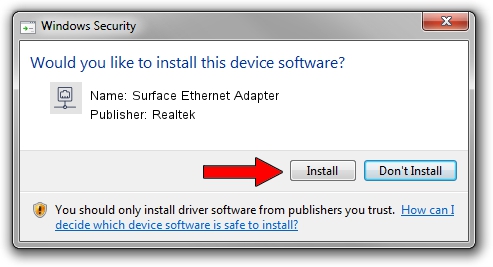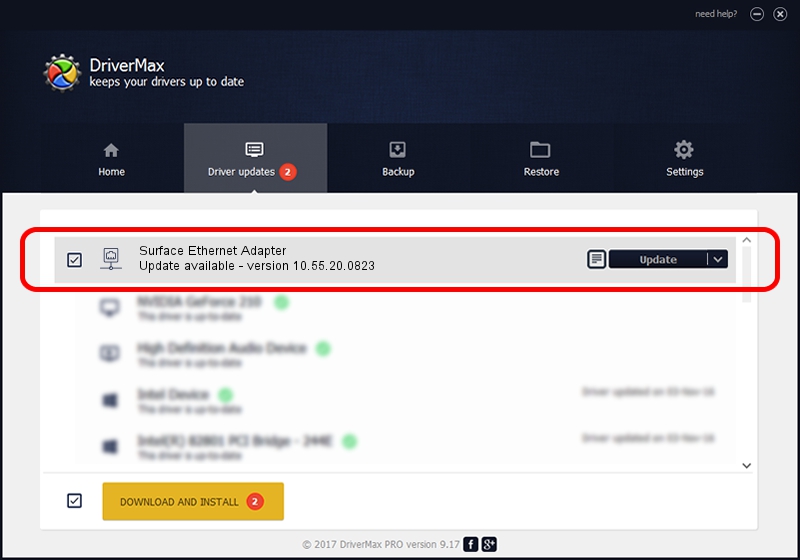Advertising seems to be blocked by your browser.
The ads help us provide this software and web site to you for free.
Please support our project by allowing our site to show ads.
Home /
Manufacturers /
Realtek /
Surface Ethernet Adapter /
USB/VID_045E&PID_0C5E&REV_3100 /
10.55.20.0823 Aug 23, 2022
Realtek Surface Ethernet Adapter how to download and install the driver
Surface Ethernet Adapter is a Network Adapters device. This Windows driver was developed by Realtek. USB/VID_045E&PID_0C5E&REV_3100 is the matching hardware id of this device.
1. Manually install Realtek Surface Ethernet Adapter driver
- Download the setup file for Realtek Surface Ethernet Adapter driver from the link below. This is the download link for the driver version 10.55.20.0823 released on 2022-08-23.
- Run the driver setup file from a Windows account with administrative rights. If your UAC (User Access Control) is running then you will have to confirm the installation of the driver and run the setup with administrative rights.
- Go through the driver installation wizard, which should be pretty straightforward. The driver installation wizard will scan your PC for compatible devices and will install the driver.
- Shutdown and restart your PC and enjoy the new driver, it is as simple as that.
This driver received an average rating of 4 stars out of 25765 votes.
2. How to use DriverMax to install Realtek Surface Ethernet Adapter driver
The advantage of using DriverMax is that it will setup the driver for you in just a few seconds and it will keep each driver up to date, not just this one. How can you install a driver using DriverMax? Let's take a look!
- Start DriverMax and click on the yellow button that says ~SCAN FOR DRIVER UPDATES NOW~. Wait for DriverMax to analyze each driver on your PC.
- Take a look at the list of detected driver updates. Search the list until you locate the Realtek Surface Ethernet Adapter driver. Click the Update button.
- That's all, the driver is now installed!

Aug 23 2024 3:22AM / Written by Andreea Kartman for DriverMax
follow @DeeaKartman