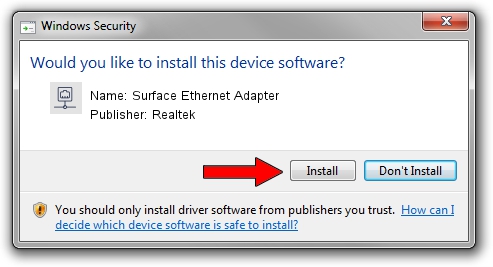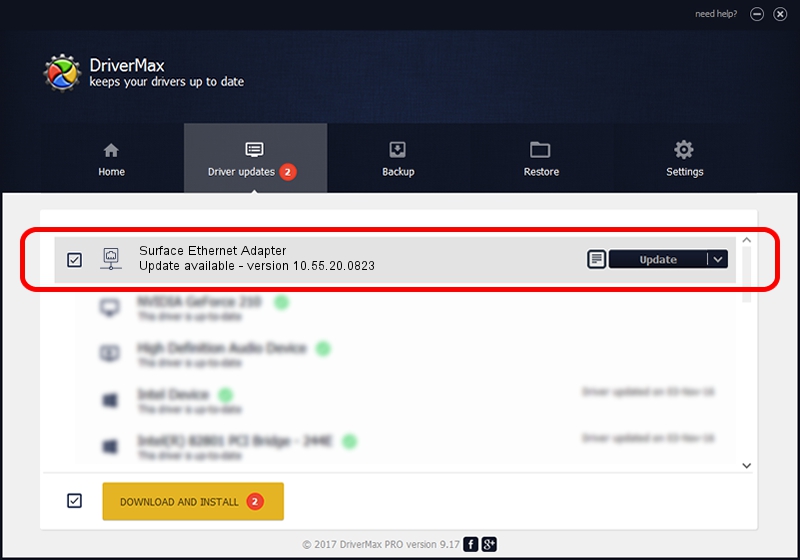Advertising seems to be blocked by your browser.
The ads help us provide this software and web site to you for free.
Please support our project by allowing our site to show ads.
Home /
Manufacturers /
Realtek /
Surface Ethernet Adapter /
USB/VID_045E&PID_09A0&REV_3101 /
10.55.20.0823 Aug 23, 2022
Driver for Realtek Surface Ethernet Adapter - downloading and installing it
Surface Ethernet Adapter is a Network Adapters hardware device. This Windows driver was developed by Realtek. The hardware id of this driver is USB/VID_045E&PID_09A0&REV_3101; this string has to match your hardware.
1. Realtek Surface Ethernet Adapter driver - how to install it manually
- Download the driver setup file for Realtek Surface Ethernet Adapter driver from the location below. This download link is for the driver version 10.55.20.0823 released on 2022-08-23.
- Start the driver installation file from a Windows account with the highest privileges (rights). If your UAC (User Access Control) is enabled then you will have to accept of the driver and run the setup with administrative rights.
- Follow the driver setup wizard, which should be quite easy to follow. The driver setup wizard will scan your PC for compatible devices and will install the driver.
- Shutdown and restart your computer and enjoy the fresh driver, as you can see it was quite smple.
This driver was installed by many users and received an average rating of 3.9 stars out of 25885 votes.
2. The easy way: using DriverMax to install Realtek Surface Ethernet Adapter driver
The advantage of using DriverMax is that it will install the driver for you in the easiest possible way and it will keep each driver up to date, not just this one. How can you install a driver using DriverMax? Let's follow a few steps!
- Start DriverMax and press on the yellow button named ~SCAN FOR DRIVER UPDATES NOW~. Wait for DriverMax to scan and analyze each driver on your computer.
- Take a look at the list of detected driver updates. Scroll the list down until you locate the Realtek Surface Ethernet Adapter driver. Click the Update button.
- Enjoy using the updated driver! :)

Aug 23 2024 3:21AM / Written by Dan Armano for DriverMax
follow @danarm