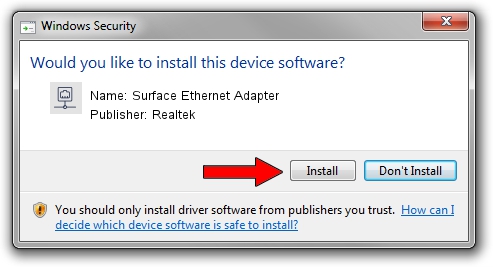Advertising seems to be blocked by your browser.
The ads help us provide this software and web site to you for free.
Please support our project by allowing our site to show ads.
Home /
Manufacturers /
Realtek /
Surface Ethernet Adapter /
USB/VID_045E&PID_085C /
10.55.20.0823 Aug 23, 2022
Realtek Surface Ethernet Adapter driver download and installation
Surface Ethernet Adapter is a Network Adapters hardware device. The developer of this driver was Realtek. In order to make sure you are downloading the exact right driver the hardware id is USB/VID_045E&PID_085C.
1. Realtek Surface Ethernet Adapter driver - how to install it manually
- You can download from the link below the driver installer file for the Realtek Surface Ethernet Adapter driver. The archive contains version 10.55.20.0823 dated 2022-08-23 of the driver.
- Start the driver installer file from a user account with the highest privileges (rights). If your UAC (User Access Control) is enabled please confirm the installation of the driver and run the setup with administrative rights.
- Go through the driver installation wizard, which will guide you; it should be pretty easy to follow. The driver installation wizard will scan your computer and will install the right driver.
- When the operation finishes restart your PC in order to use the updated driver. It is as simple as that to install a Windows driver!
This driver was installed by many users and received an average rating of 3.2 stars out of 25925 votes.
2. Installing the Realtek Surface Ethernet Adapter driver using DriverMax: the easy way
The most important advantage of using DriverMax is that it will setup the driver for you in the easiest possible way and it will keep each driver up to date. How easy can you install a driver with DriverMax? Let's see!
- Open DriverMax and push on the yellow button named ~SCAN FOR DRIVER UPDATES NOW~. Wait for DriverMax to analyze each driver on your computer.
- Take a look at the list of detected driver updates. Scroll the list down until you locate the Realtek Surface Ethernet Adapter driver. Click the Update button.
- Enjoy using the updated driver! :)

Aug 23 2024 3:19AM / Written by Dan Armano for DriverMax
follow @danarm