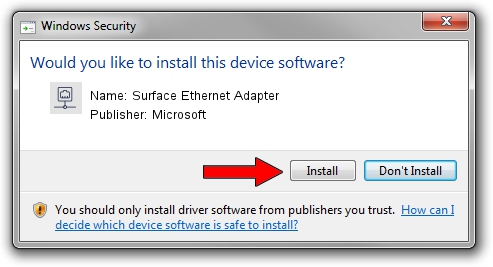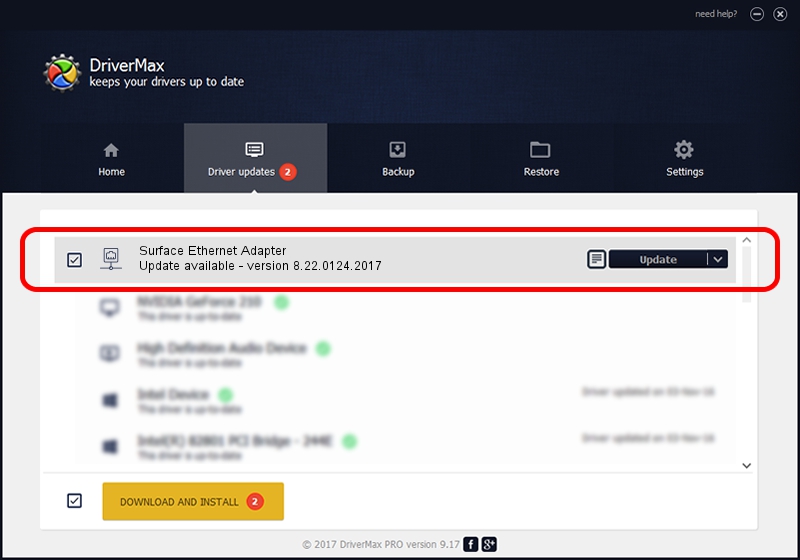Advertising seems to be blocked by your browser.
The ads help us provide this software and web site to you for free.
Please support our project by allowing our site to show ads.
Home /
Manufacturers /
Microsoft /
Surface Ethernet Adapter /
USB/VID_045E&PID_0927&REV_3101 /
8.22.0124.2017 Jan 24, 2017
Microsoft Surface Ethernet Adapter - two ways of downloading and installing the driver
Surface Ethernet Adapter is a Network Adapters hardware device. This Windows driver was developed by Microsoft. The hardware id of this driver is USB/VID_045E&PID_0927&REV_3101; this string has to match your hardware.
1. Manually install Microsoft Surface Ethernet Adapter driver
- You can download from the link below the driver setup file for the Microsoft Surface Ethernet Adapter driver. The archive contains version 8.22.0124.2017 dated 2017-01-24 of the driver.
- Start the driver installer file from a user account with administrative rights. If your User Access Control (UAC) is running please accept of the driver and run the setup with administrative rights.
- Go through the driver setup wizard, which will guide you; it should be pretty easy to follow. The driver setup wizard will scan your computer and will install the right driver.
- When the operation finishes shutdown and restart your PC in order to use the updated driver. It is as simple as that to install a Windows driver!
Size of this driver: 176592 bytes (172.45 KB)
This driver was rated with an average of 4.8 stars by 42436 users.
This driver was released for the following versions of Windows:
- This driver works on Windows 8 64 bits
- This driver works on Windows 8.1 64 bits
- This driver works on Windows 10 64 bits
- This driver works on Windows 11 64 bits
2. How to use DriverMax to install Microsoft Surface Ethernet Adapter driver
The most important advantage of using DriverMax is that it will setup the driver for you in the easiest possible way and it will keep each driver up to date. How can you install a driver with DriverMax? Let's follow a few steps!
- Open DriverMax and click on the yellow button named ~SCAN FOR DRIVER UPDATES NOW~. Wait for DriverMax to analyze each driver on your computer.
- Take a look at the list of driver updates. Search the list until you locate the Microsoft Surface Ethernet Adapter driver. Click the Update button.
- That's it, you installed your first driver!

May 20 2024 4:28PM / Written by Dan Armano for DriverMax
follow @danarm