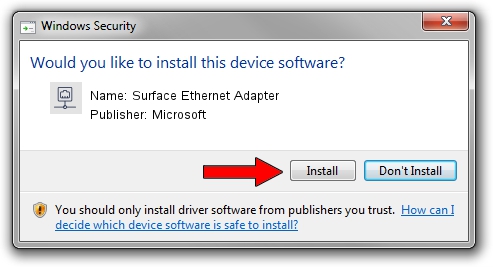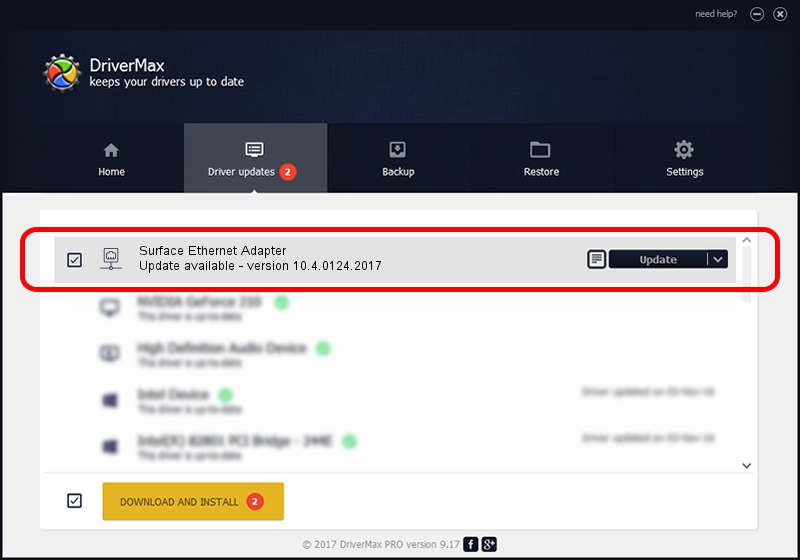Advertising seems to be blocked by your browser.
The ads help us provide this software and web site to you for free.
Please support our project by allowing our site to show ads.
Home /
Manufacturers /
Microsoft /
Surface Ethernet Adapter /
USB/VID_045E&PID_0927&REV_3101 /
10.4.0124.2017 Jan 24, 2017
Microsoft Surface Ethernet Adapter - two ways of downloading and installing the driver
Surface Ethernet Adapter is a Network Adapters device. The Windows version of this driver was developed by Microsoft. In order to make sure you are downloading the exact right driver the hardware id is USB/VID_045E&PID_0927&REV_3101.
1. Microsoft Surface Ethernet Adapter driver - how to install it manually
- Download the driver setup file for Microsoft Surface Ethernet Adapter driver from the link below. This is the download link for the driver version 10.4.0124.2017 released on 2017-01-24.
- Run the driver setup file from a Windows account with the highest privileges (rights). If your User Access Control (UAC) is enabled then you will have to confirm the installation of the driver and run the setup with administrative rights.
- Go through the driver installation wizard, which should be quite easy to follow. The driver installation wizard will analyze your PC for compatible devices and will install the driver.
- Shutdown and restart your computer and enjoy the updated driver, as you can see it was quite smple.
Driver file size: 174162 bytes (170.08 KB)
Driver rating 4.8 stars out of 71023 votes.
This driver is fully compatible with the following versions of Windows:
- This driver works on Windows 10 64 bits
- This driver works on Windows 11 64 bits
2. Using DriverMax to install Microsoft Surface Ethernet Adapter driver
The advantage of using DriverMax is that it will setup the driver for you in just a few seconds and it will keep each driver up to date. How can you install a driver with DriverMax? Let's follow a few steps!
- Start DriverMax and press on the yellow button named ~SCAN FOR DRIVER UPDATES NOW~. Wait for DriverMax to analyze each driver on your PC.
- Take a look at the list of detected driver updates. Search the list until you locate the Microsoft Surface Ethernet Adapter driver. Click the Update button.
- That's it, you installed your first driver!

May 20 2024 12:20AM / Written by Daniel Statescu for DriverMax
follow @DanielStatescu