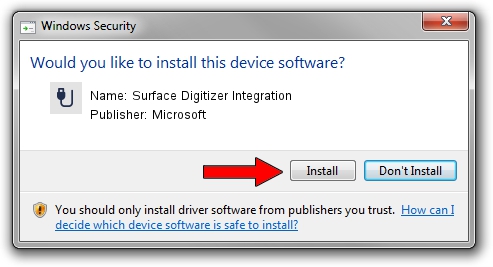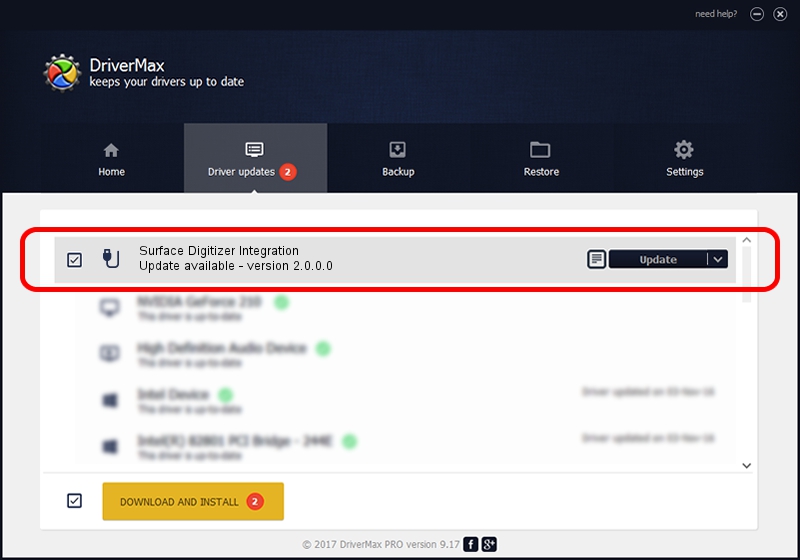Advertising seems to be blocked by your browser.
The ads help us provide this software and web site to you for free.
Please support our project by allowing our site to show ads.
Home /
Manufacturers /
Microsoft /
Surface Digitizer Integration /
HID/VID_045E&PID_0911&MI_00&Col07 /
2.0.0.0 Apr 25, 2016
Download and install Microsoft Surface Digitizer Integration driver
Surface Digitizer Integration is a USB human interface device class hardware device. The Windows version of this driver was developed by Microsoft. In order to make sure you are downloading the exact right driver the hardware id is HID/VID_045E&PID_0911&MI_00&Col07.
1. Install Microsoft Surface Digitizer Integration driver manually
- You can download from the link below the driver installer file for the Microsoft Surface Digitizer Integration driver. The archive contains version 2.0.0.0 released on 2016-04-25 of the driver.
- Run the driver installer file from a user account with the highest privileges (rights). If your User Access Control (UAC) is enabled please accept of the driver and run the setup with administrative rights.
- Go through the driver installation wizard, which will guide you; it should be quite easy to follow. The driver installation wizard will scan your computer and will install the right driver.
- When the operation finishes restart your computer in order to use the updated driver. As you can see it was quite smple to install a Windows driver!
File size of the driver: 29919 bytes (29.22 KB)
This driver was rated with an average of 4.6 stars by 47989 users.
This driver was released for the following versions of Windows:
- This driver works on Windows 2000 64 bits
- This driver works on Windows Server 2003 64 bits
- This driver works on Windows XP 64 bits
- This driver works on Windows Vista 64 bits
- This driver works on Windows 7 64 bits
- This driver works on Windows 8 64 bits
- This driver works on Windows 8.1 64 bits
- This driver works on Windows 10 64 bits
- This driver works on Windows 11 64 bits
2. Installing the Microsoft Surface Digitizer Integration driver using DriverMax: the easy way
The advantage of using DriverMax is that it will install the driver for you in the easiest possible way and it will keep each driver up to date. How easy can you install a driver using DriverMax? Let's follow a few steps!
- Open DriverMax and push on the yellow button named ~SCAN FOR DRIVER UPDATES NOW~. Wait for DriverMax to analyze each driver on your computer.
- Take a look at the list of detected driver updates. Scroll the list down until you find the Microsoft Surface Digitizer Integration driver. Click the Update button.
- That's all, the driver is now installed!

May 18 2024 11:02AM / Written by Dan Armano for DriverMax
follow @danarm