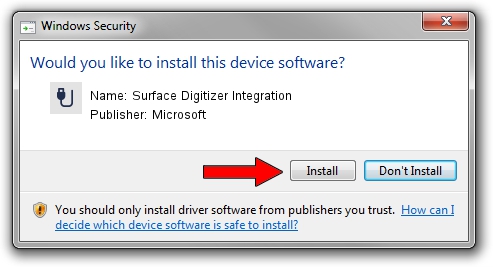Advertising seems to be blocked by your browser.
The ads help us provide this software and web site to you for free.
Please support our project by allowing our site to show ads.
Home /
Manufacturers /
Microsoft /
Surface Digitizer Integration /
HID/VEN_8086&DEV_9D3E&Col09 /
2.0.0.0 Apr 25, 2016
Driver for Microsoft Surface Digitizer Integration - downloading and installing it
Surface Digitizer Integration is a USB human interface device class device. This driver was developed by Microsoft. The hardware id of this driver is HID/VEN_8086&DEV_9D3E&Col09.
1. Manually install Microsoft Surface Digitizer Integration driver
- You can download from the link below the driver setup file for the Microsoft Surface Digitizer Integration driver. The archive contains version 2.0.0.0 released on 2016-04-25 of the driver.
- Start the driver installer file from a user account with administrative rights. If your User Access Control (UAC) is started please confirm the installation of the driver and run the setup with administrative rights.
- Follow the driver setup wizard, which will guide you; it should be pretty easy to follow. The driver setup wizard will analyze your PC and will install the right driver.
- When the operation finishes shutdown and restart your computer in order to use the updated driver. It is as simple as that to install a Windows driver!
The file size of this driver is 29919 bytes (29.22 KB)
This driver received an average rating of 4.2 stars out of 47980 votes.
This driver is compatible with the following versions of Windows:
- This driver works on Windows 2000 64 bits
- This driver works on Windows Server 2003 64 bits
- This driver works on Windows XP 64 bits
- This driver works on Windows Vista 64 bits
- This driver works on Windows 7 64 bits
- This driver works on Windows 8 64 bits
- This driver works on Windows 8.1 64 bits
- This driver works on Windows 10 64 bits
- This driver works on Windows 11 64 bits
2. How to install Microsoft Surface Digitizer Integration driver using DriverMax
The advantage of using DriverMax is that it will install the driver for you in just a few seconds and it will keep each driver up to date, not just this one. How easy can you install a driver with DriverMax? Let's take a look!
- Open DriverMax and press on the yellow button named ~SCAN FOR DRIVER UPDATES NOW~. Wait for DriverMax to analyze each driver on your computer.
- Take a look at the list of driver updates. Scroll the list down until you locate the Microsoft Surface Digitizer Integration driver. Click the Update button.
- Enjoy using the updated driver! :)

May 18 2024 11:02AM / Written by Andreea Kartman for DriverMax
follow @DeeaKartman